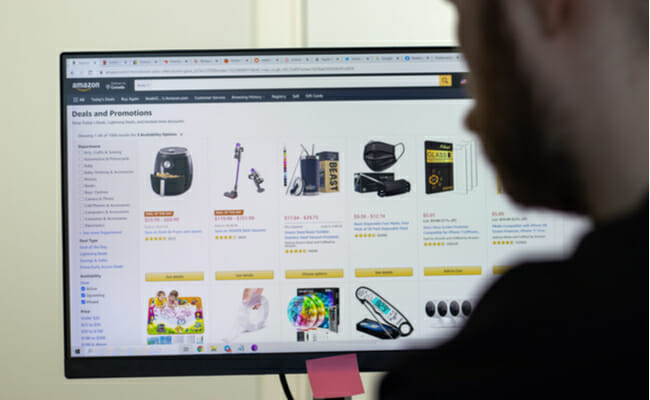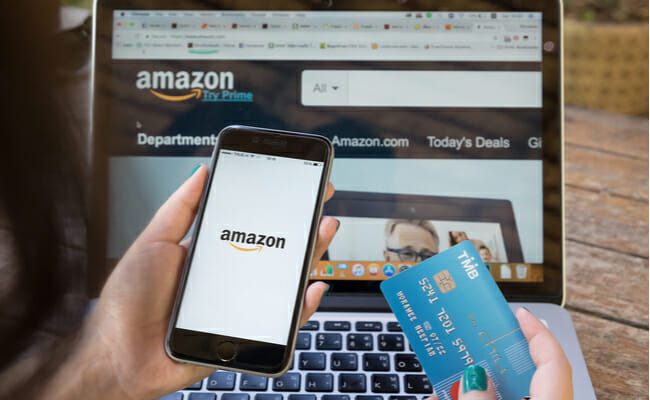How to archive Amazon orders
Learning how to archive Amazon orders lets you make the most of your online shopping experience. It lets you hide your orders from others sharing your Amazon account. There are many reasons to hide an order, so Amazon lets you do it on its platform. What’s more, it only takes a few steps!
If you’re serious about keeping your Amazon orders hidden, then the platform provides even more options. On top of that, you could apply so many methods outside Amazon, such as erasing your browsing history. Fortunately, I will cover all these techniques so that you can keep your order history on Amazon private.
I will start by going through the many reasons why people archive Amazon orders. Then, I’ll share the steps to do it on your desktop computer. You might hide your orders so well that you can’t find them, so I’ll explain how you can view those saved orders. After that, I’ll discuss the other ways of keeping a private browsing experience.
Why should I archive my orders on Amazon?
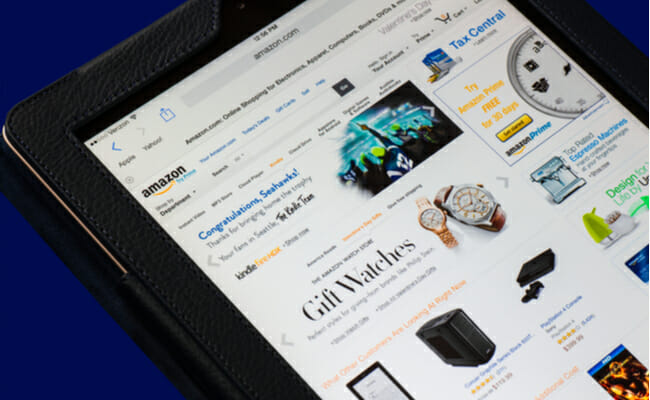
Let’s say you’re a crypto bro and you want to keep your cryptocurrencies safe. You remembered that cold wallets offer the best security, so you check Amazon for options.
You saw that the Ledger Nano X was a great option, but you were short on cash. In turn, you looked at good alternatives, so you’ve recorded many of them on the orders page.
Archiving your orders lets you keep those choices for later. Once you’ve saved enough money, you could simply return to your archived orders list. This feature is also useful for:
- Let’s say you’re looking for holiday gifts for your family members. Archiving Amazon orders lets you hide them from other people sharing your Amazon account. This order option allows you to look for gifts without them knowing.
- If you have an online business, looking up your competitors is necessary. You could archive their items on Amazon in an organized list.
- Maybe your spouse doesn’t want you spending more on crypto stuff. You may archive your crypto wallet picks, so no one else will see them.
Note that this will only hide your order history from users sharing your Amazon account. Later, I’ll give you more tips on keeping everyone else from seeing your orders.
How to archive Amazon orders on PC
You can only use this feature on a computer. Still, it’s a nifty feature as it only takes a few steps. Here’s how you can archive orders on your Prime account:
- Go to the Amazon homepage. If you haven’t logged in, open your account.
- Head to the Account and Lists tab at the top right corner.
- From that tab, click Orders.
- Find the orders you want to archive and click on Archive Order. It appears as text at the bottom of your chosen order.
- After that, a confirmation window should appear on your screen. Select the Archive Order button to confirm.
How to view archived Amazon orders
Here’s how to do it on your desktop PC:
- Head to the Amazon website and log in if you haven’t yet.
- Place your cursor over the Account and Lists tab and select Orders. After saving those orders, you can easily look at them again from the Amazon website.
You can return orders to your default account’s list by going to Your Account and then View Archived Orders. Pick an order, and then click on Unarchive Order.
Remember that you may also check your email for each of your Amazon orders. What’s more, you can see your archived orders on the mobile app with the following steps:
- Open your Amazon app if you haven’t logged in, key in your credentials, and enter.
- Tap the icon with three lines to open the menu
- Pick Orders or Your Orders.
- Choose the Filter option, and then tap Archived orders.
Read More: How To Start Selling On Amazon
Other ways to hide your order history
Let’s say you want to make sure no one peeks at your orders. In that case, you may want to try these additional steps for hiding orders on Amazon:
- Go to Amazon’s website. If you haven’t logged in to your account, do it now.
- Go to the Recently Viewed section and select Edit your browsing history.
- Look for the item you want to remove. Then, hit its Remove from view button.
- You should see the word “Removed” appear above the item, and its section will look greyed out.
- Confirm that it worked by refreshing your page. You can do that by clicking the corresponding button on your web browser or simply pressing the F5 on your keyboard. After that, the removed items should not reappear.
If you want to keep your online shopping history private, you should think outside the box. That “box” is Amazon since you can purchase things on many other websites.
This means that you shouldn’t just learn how to archive Amazon orders. Instead, you should learn these other methods of hiding your browsing activity:
- Using a separate account lets you prevent others from seeing your purchases. It also enables you to avoid the search suggestions that your account provides. This isn’t a practical option, though, as you’ll spend effort on making a new account. The next options are much easier and simpler.
- You could use your browser’s privacy mode to hide your search history. It’s known as Incognito Mode for Google Chrome, but other browsers have similar features. They open a window that doesn’t record your search queries and browsing histories, while others erase the data once you close the browser.
- Also, you could try a VPN or virtual private network. It masks your IP address, so it seems like your browser runs in another part of the world. Not only does this hide your search history, but it also enables you to access media only available in that region. Some cryptos like OXT coin provide this service as well.
Note that Incognito mode has limits. For example, it cannot hide your activity from your internet provider and the websites you visited. VPNs could provide that extra layer of privacy.
However, you should be careful before trying a VPN. Make sure it’s from a reputable company, or you may put your computer and its data at risk.
Related Articles
Final thoughts
Those were the tips on how to archive Amazon orders. I also gave extra tips on keeping people from seeing your internet activity, not just the online purchases.
Be mindful of spending while online, as people are more likely to splurge on websites than at a physical store. Otherwise, you could lose a lot of money within minutes!
If you need more handy tech tips and updates, look no further. Read other Inquirer USA articles to get the latest global trends like cryptocurrency and the Metaverse!
If you are interested in content marketing, please email Anthony@Inquirer.net
As an Amazon Associate INQUIRER.net will earn from qualifying purchases.