Best presentation software in 2022 [Updated]
Even when everyone’s working from home, you still need the best presentation software. This is especially true when you often conduct meetings with your team members or clients. You need the right tools to make it easier to get your point across. Visual aids were necessary then, and they’re important now, especially because of the lack of face-to-face interaction.
Microsoft PowerPoint isn’t the only presentation app anymore. You can find so many alternatives with features you can’t find in this classic Microsoft Office tool. If you don’t check those, you might be missing out on nifty features. That’s why we’ll help you pick by showing our recommendations.
Before anything else, we’ll need to emphasize just how important it is to choose the right presentation software. Afterward, we’ll show you our list of the best presentation tools and explain each one. The right programs alone won’t be enough, so we’ll provide tips on how to ace your next online presentation.
8 of the best presentation software of the year
You shouldn’t just stick to PowerPoint, even if it has been the staple for everyone worldwide. We now have so many PowerPoint alternatives that are better in certain aspects.
The world is going through a digital transformation by adopting new technologies. If you want to adopt, you’re going to have to do the same.
Check out our recommendations for the best presentation software. We didn’t rank each one since each is best for certain functions.
- Google Slides – Overall best presentation software
- Apple Keynote – Best presentation software for Apple devices
- Quip – Best for quick and easy brainstorming
- DocSend – Best for professional presentations
- Prezi – Best for online presentations
- Beautiful.ai – Best for branded presentations
- Canva – For creating presentations in a snap
- Haiku Deck – An even faster way of creating presentations
#1. Google Slides – Overall best presentation software
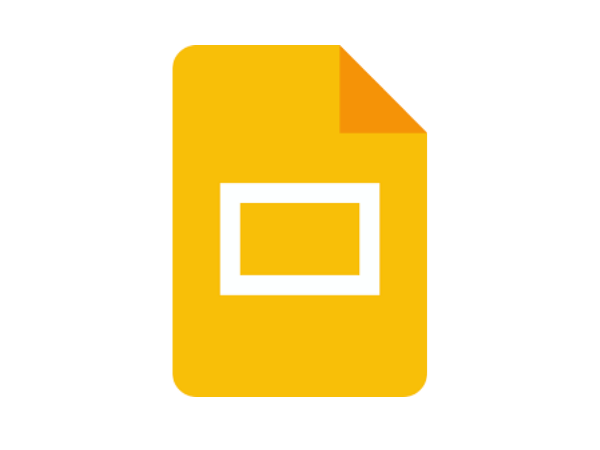
Photo Credit: Wikipedia
The best presentation software works similarly to Microsoft PowerPoint. You have the list of slides on the left, and you can view each one on the right.
The best thing about Google Slides is that you can download and use it for free. Most people still use MS Powerpoint, but you’ll have to pay for it in monthly installments.
That alone can convince people to make Google Slides their new presentation tool. Yet, it’s easy to start using it too. Just create a Google account, and you’re good to go.
You’re probably done with this first step because most people have a Google email address nowadays. What’s more, you can download the Slides app for your computer or smart device.
Alternatively, you could use the web version on any browser such as Google Chrome and Safari. Google Slides is also highly versatile as use this software on PC, Mac, Android, and iOS.
Another thing that makes it great is the collaboration features. You can easily work on presentations with your coworkers or classmates.
Just click the Share button, and send a permission link to your teammates. Wait for them to accept the invitation, and you’re good to go. You and your friends can now edit Slides presentations in real-time.
If you need more features for your company, you could pay for the business plans. This will give attendance tracking and other services to your employees, so they can improve their teamwork.
Whether or not you’ll ditch Microsoft PowerPoint for Google Slides is up to you. If you need a great alternative, this works as an excellent presentation tool!
Pros
- Slides are free to use.
- Anyone can use it as long as they have a Google account.
- It lets you edit presentations with other people in real-time.
- The Slides app looks and feels like Microsoft PowerPoint, so you probably won’t have any problem adapting to it.
Cons
- It might lack features that a business might need. You could get a business plan for a price. Visit the website for more information.
Price: Free
#2. Apple Keynote – Best presentation software for Apple devices
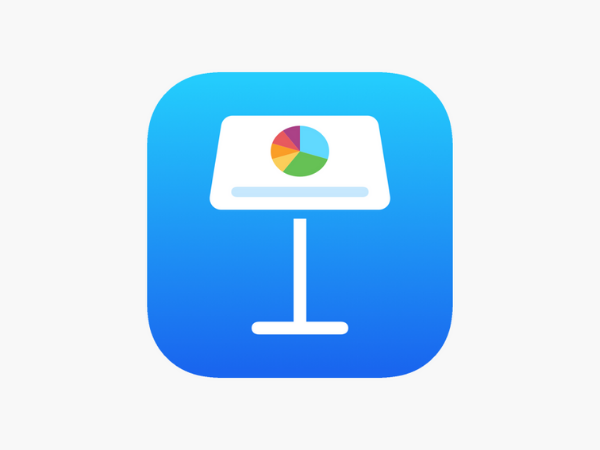
Photo Credit: apps.apple.com
Microsoft and Apple have been going head-to-head for years, so they’ve tried to one-up each other in any way possible. That’s why it’s no surprise that Apple has an answer to PowerPoint.
It’s called the Apple Keynote, and it comes with most iOS and Mac devices nowadays. Open it, and the first thing you see is that minimalistic and chic design that Apple fans love.
You get to choose over 30 eye-catching themes that let you create presentations with a professional look. Choose one to make your presentation stand out on the get-go.
Add some pizzazz to your Keynote presentations by adding color gradients, textures, and even pictures. You can also choose from more than 30 cinematic effects and transitions.
What’s more, you can gain more control by adding animations. You can guide objects along a path with your finger or an Apple Pencil. This is great if you want to be creative by using your art.
If you’re not good at drawing stuff, don’t worry. You have a selection of over 700 shapes, charts, galleries, and math equations for your Keynote presentations.
The Keynote app comes with most Mac and iOS devices. Also, it has built-in integration with Apple Watches and iCloud. That’s why it’s a great choice if you already use these products.
As an Apple fan, you’re probably familiar with how often it updates products and services. At the time of writing, the Keynote app allows live video feeds and multiple presenters:
- You can appear in real-time on your Keynote presentations. You may show up in a window, a picture-in-picture display, or on the right of your slides. What’s more, you could add a live feed of your iPad or iPhone screen to show stuff from it.
- Truly work as a team by taking turns controlling your presentation. Instead of passing your device to them, they can link to it from anywhere.
The Keynote app lets you create engaging presentations, and it’s available for all Apple users. If you’re one of them, you don’t have to look anywhere else for the best presentation software!
Pros
- This is free for Apple devices.
- It’s simple to use as you can complete a presentation with a few taps.
Cons
- You can’t use this on an Android device.
- The Apple Keynote app might not be enough for businesses.
Price: Free
#3. Quip – Best for quick and easy brainstorming
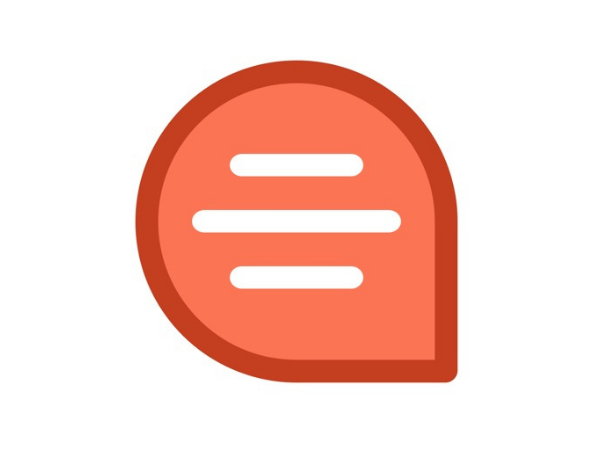
Photo Credit: appadvice.com
Remote work is becoming more prevalent around the world. In response, businesses should find a way for their employees to continue their work with this new standard.
Any of them can provide suggestions, make edits, and revert your files to previous versions. This seems closely related to Google Slides, but Quip focuses on planning projects.
Its collaboration features let you make edits and suggestions much quicker than Slides. That’s why Quip is more suitable for the initial planning stages.
Let’s say you and your team needed to pitch a new product for a company. Quip lets all of you view the same presentation and talk about how you’ll make it.
Your team could comment about placing certain images at the beginning. Then, you can reply by asking for more details about that move.
The team members could indicate these comments at specific points of the presentation, similar to Slides. What sets Quip apart from it is its team chat function.
Just like what the title of this article says, it’s great for brainstorming. Instead of using a separate messaging app, your team can talk on Quip while you work on your presentation.
Salesforce owns Quip, and many companies nowadays use Salesforce as well. If your business also uses it, then you’ll be glad to know that Quip has Salesforce integration.
Pros
- Quip lets you chat with your team with its in-app chat function.
- It’s easy to use and quick to set up
Cons
- This may scale too slowly for a fast-growing company
- The user interface may look too simplistic
Price: Starter ($10 a month), Plus ($25 a month), Advanced ($100 a month)
#4. DocSend – Best for professional presentations
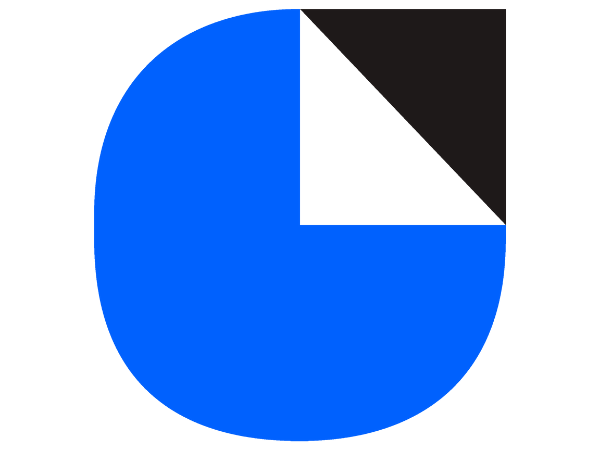
Photo Credit: logos-world.net
The presentation tools we’ve covered so far had more general applications. You can use them for your businesses, but they’re not specifically designed for companies only.
Nowadays, more businesses rely on cloud storage options like DropBox. In recent years, it has developed more services for companies, such as its presentation software called DocSend.
It’s like Google Slides, but it has more powerful analytics tools. To illustrate how it works, let’s say you just submitted your new presentation to your clients.
If this was a Google Slide file, you will just see their comments. With DocSend, it will tell you how many times those people looked at each page before opening or switching to a new tab.
You can also modify how people can use your presentation. You may set security settings like download permissions and passwords. If you made an error, you can just refresh the document.
You may also include links in your documents. That way, your team members can also gather information about the recipients of your presentation.
Based on these features, you see why DocSend is one of the best presentation apps for professionals. It provides the data that companies need to adapt and thrive.
Pros
- DocSend lets you create interactive presentations that provide real-time feedback on how clients use them.
- Make sure engaging presentations are secure with passwords and download permissions.
Cons
- Quip doesn’t have an in-app screen sharing solution and external conference line. These may take away from its value as you’ll have to get another app for these features.
Price: Personal ($10 a month), Standard ($45 a month), Advanced ($150 a month). DocSend also has an Enterprise plan, but you’ll have to get in touch with the company.
#5. Prezi – Best for online presentations

Photo Credit: Wikipedia
Using PowerPoint slides as visual aids was the norm even before the remote work trend. Now that it has become more prevalent, you’ll need to use those in a video call.
This is why many people like Prezi. Its interactive presentations let you move it about in a live video call. It’s especially great for educators as they can interact with it like a blackboard.
Your Prezi Video presentations appear in a viewing window behind you. That way, you can discuss a topic as if you’re in a classroom, with your students looking at the slides.
Long-time users will remember Prezi as one of the more creative alternatives to PowerPoint. It allows you to transition between slides in unique ways.
For example, a common visual effect is to zoom closer to a slide to reveal the next slide. This means the view zooms out if you’re returning to previous slides.
You may have noticed that we’re getting closer to the bottom of this list. That’s because Prezi and the succeeding options have bigger issues than the previous ones.
While the visual effects may dazzle some people, they can irritate others, especially in a corporate setting. That zooming transition from earlier may cause motion sickness.
Another sticking point is that it lacks customization options for graphs and charts. You can get more with the paid subscription plans, but other presentation tools offer more value.
Nevertheless, Prezi can be useful when presenting a new product or service to your customers. For corporate meetings, you may want to try other presentation apps instead.
Pros
- Prezi has unique visual effects and transitions not found in other presentation tools.
- You can easily integrate Prezi presentations into your video conferences.
Cons
- Prezi’s free version lacks too many features.
- You can’t hold an offline presentation with this.
- Some people find the visual effects uncomfortable.
Price: Basic (Free), Plus ($12), Premium ($16)
#6. Beautiful.ai – Best for branded presentations
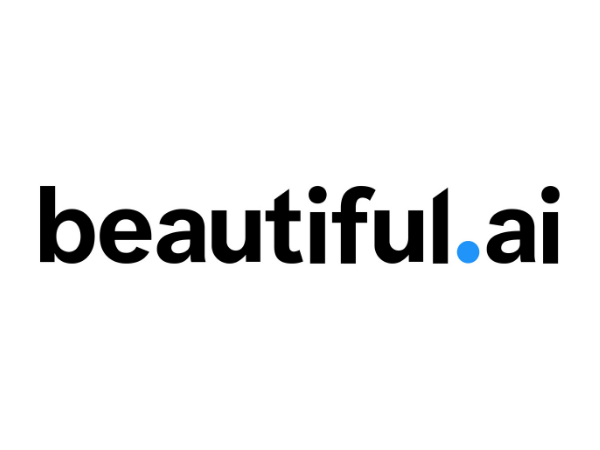
Photo Credit: Wikipedia
The previous recommendation had a Brand Kit feature that lets you and your team use the same presentation template for all projects. Beautiful.ai takes it a step further.
One major problem with presentation software is the time it takes to adjust them. You may remember how much time you spent resizing and moving stuff in each slide so they look right.
With Beautiful.ai, you can set the template to always follow your preferences. Each time you add a new image, the presentation templates adjust to fit a certain theme.
That way, you can finish preparations and start business presentations earlier. Similar to other online presentation tools, you and your team can share one account, so you can reduce costs.
Like its namesake, Beautiful.ai has numerous stock photos and templates, so you can always create visually-appealing presentations. However, there’s a slight learning curve to it.
You will have to get used to preparing the themes, so you may take some time. Once you get over that, you’re ready to whip up stunning presentations in a snap.
You may not get over the lack of offline access, though. You may have noticed that this is a common issue among the recommendations at the bottom of this list.
After all, most users want to edit their work at any time. Still, it’s a creative option that’s available if you’re getting bored of Microsoft PowerPoint.
Pros
- Beautiful.ai lets you create presentation templates that adjust as you edit them. That way, you don’t have to take much time dragging stuff around.
Cons
- This is strictly an online presentation software only.
- You may need some time familiarizing yourself with the layout and functions.
- You can’t use this for free.
Price: There’s a free trial, but you’ll have to pay for either the Pro, Team, or Enterprise plans to continue using Beautiful.ai. The Pro version costs $12 a month, Team costs $40 a month. You’ll have to schedule a demo for the Enterprise option. You may also pay $45 if you only need a single presentation.
#7. Canva – For creating presentations in a snap

Photo Credit: Wikipedia
Even startups need to catch up to digital trends nowadays. The way people buy stuff changed dramatically due to online shopping. In response, small businesses must adopt new tools.
Thankfully, many of these essentials are free. If you want a step above your competition, you will need more. Fortunately, Canva might just be the presentation tool you need.
It provides all you need to create presentations, from the customizable templates to even the stock images. This allows you to crank them out within a few minutes.
As a business owner, you may like the Brand Kit feature. It allows you and your team to have a consistent layout for all your presentations, so they always carry the brand and its aesthetic.
One major drawback is that the free version lacks so many basic features, such as resizing slides. You’ll have to pay for either the Pro or the Enterprise version to get the most out of it.
Unlike the previous recommendations, you and your team can’t work on one project at the same time. This means they can’t add comments or revisions either.
Similar to Prezi, you can’t share, edit, or export Canva presentations without your account. That can be a nuisance when you just need to perform a few quick changes.
Canva may work for a small business as it lets them create presentations quickly. If you’ve been in business for years, other presentation software tools might be more suitable.
Pros
- Canva provides a lot of presentation outline templates and stock images even for the free version.
- You can maintain a consistent look for your company’s presentations with the Brand Kit feature.
Cons
- The free version lacks basic features like resizing photos.
- Only one person can work on a presentation, so others will have to wait for that person to finish.
- You can’t use this without connecting to the online account.
Price: It has a free version and two paid options: Pro and Enterprise. Pro charges $119.00 a year, and up to five people can join the account. Enterprise has a cap of 25 people, and it costs $30 a month for each person under the account.
#8. Haiku Deck – An even faster way of creating presentations
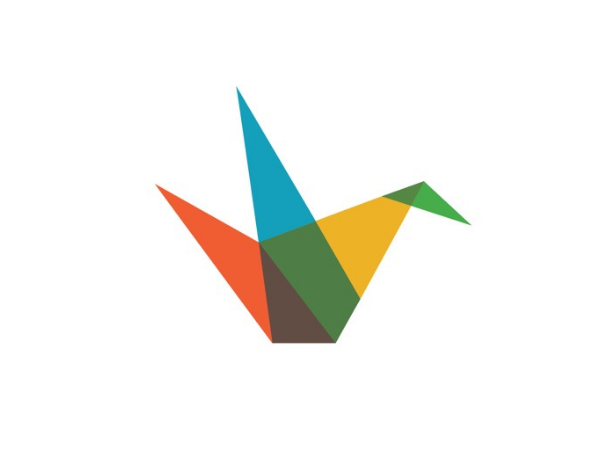
Photo Credit: appadvice.com
Let’s say you just need to present an idea to your team. Not a complete project yet, but just a proposal. That’s when you may find Haiku Deck as a good presentation software.
It has over 40 million stock images you can add to your slides. Open a blank slideshow, choose the template, and be as creative as you want with these royalty-free images.
If you need to send it to your team, you don’t have to include it in an email. Instead, Haiku Deck lets you send presentations directly. What’s more, it has a new algorithm called Zuru.
Provide a simple outline, and it can create beautiful and engaging presentations. Zuru will assemble the assets within minutes.
On the other hand, Zuru can polish your existing presentations. If you lose your patience with a troublesome project, just upload it to the Haiku Deck. The artificial intelligence will clean it up in no time!
Unfortunately, it’s not a good choice if you need to show data as it doesn’t support complicated graphs. You can’t make video presentations with it either.
It’s not that easy to upload Haiku presentations or “decks” to PowerPoint. Even if you do, you can’t edit the slides. This makes Haiku Deck a rather basic presentation software.
That’s why it’s at the bottom of this recommendations list. It’s still a great tool if you have basic online presentation needs. Otherwise, the other options provide much more value.
Pros
- Haiku Deck has a simple layout, so it’s great for beginners.
- You have a wide selection of royalty-free images.
- The Zuru algorithm can make presentations for you.
- The artificial intelligence may even adjust existing presentations on your behalf.
Cons
- It’s only available for Apple mobile devices.
- It lacks so many features that you can find in current presentation software.
Price: You can get the Pro version for either $119.88 a year or $19.99 per month. Meanwhile, the Premium version charges $359.88 a year.
Can’t I just stick with PowerPoint presentations?
After reading these recommendations, you might wonder why you’d need to use them. After all, PowerPoint is enough for most people since they just want to create and edit presentations.
However, some may want other features. It’s not enough to deliver your message to an audience. You need to create stunning presentations to draw their attention.
Some marketing and sales teams use Prezi as PowerPoint can seem dry and boring at times. While Haiku Deck seems basic, it can create presentations by itself.
Security is now one of the essential features of corporate presentation software as cyberattacks become more frequent. That’s when DocSend’s password protection may come in handy.
With that said, there are a lot of reasons why companies stick with PowerPoint. First and foremost, most businesses still use Microsoft’s presentation software.
As a business owner, you’d want to make sure that you follow the format that your industry follows. In turn, you’ll have a smoother time with business-to-business (B2B) relations.
Let’s say you just pitched a new joint project with another company. It’s common practice to share presentations so that the other party can read them carefully.
You impressed them with your Canva or Prezi slides, so the audience asked for the file. If they don’t have accounts for those tools, they can’t open your presentation.
You can create a separate PowerPoint presentation, so they can run it on their computer. This would take time though. You could print them out, but that would look bad for your company.
What’s more, PowerPoint is still king because most people don’t want to bother learning new options. Why check other efficient presentation apps when you already have them on your computer?
It’s up to you whether or not you’ll try other presentation software, or you’ll stick with PowerPoint. Regardless, you should have a great way to publish presentations instantly.
Why do I need the right presentation app?
Due to recent events, more companies are starting to adopt remote work. It began in larger nations like the United States, but it’s now spreading to other parts of the world.
That’s why you should adjust as well. You probably live in a place that’s already starting to recover, but many people will still keep their remote jobs. Even if you go back to the office, you will still have to present online.
However, having the right tools is more important in this type of presentation. Your audience will only see you in a limited window, so your actions will be restricted in that space.
The best presentation software can provide the right visual aids to get your point across. Yours should be able to provide the following:
Ease-of-use
Always look for presentation programs that are easy to use. You want to reduce the amount of time you need to learn your tool That way, you can quickly make slide presentations and edit them when needed.
Pre-built templates
It takes time to create presentations from scratch. That’s when you need a tool that lets you quickly create dynamic presentations. Make sure your presentation software has ready-made templates. You might even go a step further by getting ones that adjust slides for you.
Customization
On the other hand, you don’t want your presentations to look static. This is especially true if you need presentations for your company. Fortunately, apps like Canva help you retain a consistent theme for your slideshows.
Collaborations features
Nowadays, a presentation tool should allow a group of people to adjust and communicate on a project. Yours should allow team members to add comments and even chat with each other. That way, you can facilitate teamwork for your project.
Live stream integration
You want your presentation to show up when you’re on a video meeting. This is a must nowadays due to the remote work standard. It’s even better if you can easily interact with it as if you’re using visual aids on a blackboard.
Media import
You want presentation software that lets you make slides with embedded videos, audio, and images. That way, your presentation can truly represent your brand.
Easy sharing
It’s best if it can convert the slides into PDF format for easy sharing and printing. Some options like Haiku Deck let you send them directly to other people without converting them into other formats.
Content management
You want to make sure that you can easily monitor your projects. That’s why most of these tools now have cloud storage integration. Some like DocSend provide advanced features by showing real-time data regarding user interactions.
Compatibility
As you’ve seen, presentation software might only work for Apple users. Unless it’s the standard in your industry, it’s best to have a tool that works with Windows and Android devices. As a result, you’re unlikely to face issues when sharing them with people outside your company.
Multiple app integrations
It’s not enough that you can use the presentation tool on different devices. It should also connect with your other business tools like Slack and Salesforce. As a result, you can seamlessly include it in your overall business campaigns.
Offline use
Everyone’s connected to the internet nowadays, but you can’t always count on having a stable connection. Make sure your presentation software will continue working even without internet access, so you can truly use it wherever and whenever needed.
Customer support
Business owners want to make sure that everything runs smoothly, but you’ll eventually run into problems. It’s the same with presentation software, so yours should have reliable 24/7 customer support. That way, technical teams can fix your app as soon as possible, so you can resume work soon.
Affordability
Advanced features are great, but they may not be worth the extra payment. Find the tool that has all the basics you need first. You might also want to check if the subscription plans allow multiple people, so you pay less for each employee.
Read More: The Best Small Business Management Tools
How can I do a presentation online?
Presentations are more than just preparing the best slide decks, and you must prepare the other aspects such as your environment and attire:
- Simplify your slides – Try to limit yourself to 10 slides, a minimum font size of 30 points, and a presentation time of up to 20 minutes. Take too long or show too much info, and your audience will zone out.
- Test your tech – Make sure your tools will have no problems during your presentation. This means updating your web browser, presentation software, and other gadgets.
- Prep the scene – Remove any distractions in your presentation. Make sure people won’t suddenly walk too close while you’re reporting. Set aside glowing or moving things nearby, so you’re the only focus.
- Wear the right outfit – Wear dark colors because bright ones can distract audiences.
You must prepare for your audience members too. Similar to a face-to-face presentation, gestures, tone, cadence, and body language is still important.
Use all these to get your point across. Try to report as if you’re telling a story for better results. People like them, and it helps them follow your subject.
Final thoughts
You may use these apps for free, so there’s no reason not to try them, at least. Perhaps you’ll find a great feature that takes your presentation to the next level!
Note that there are other promising desktop apps, such as Zoho Show. If our presentation software list doesn’t have what you need, you can go to other websites.
Don’t forget to practice, even if you’re just presenting in front of a screen. It may feel jarring if you’re used to face-to-face reporting.



