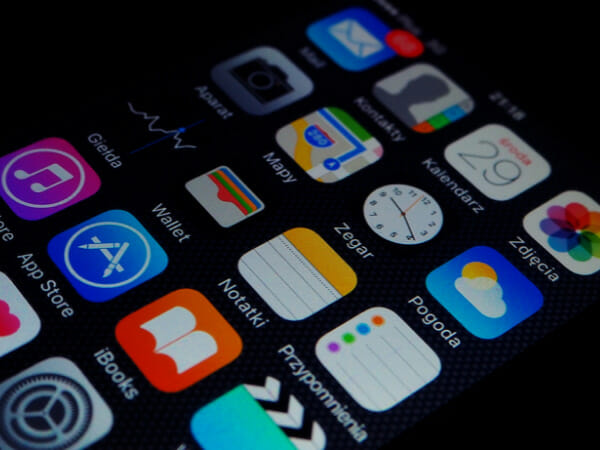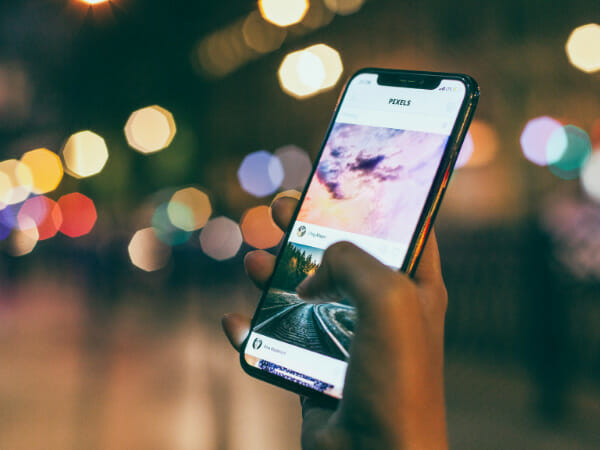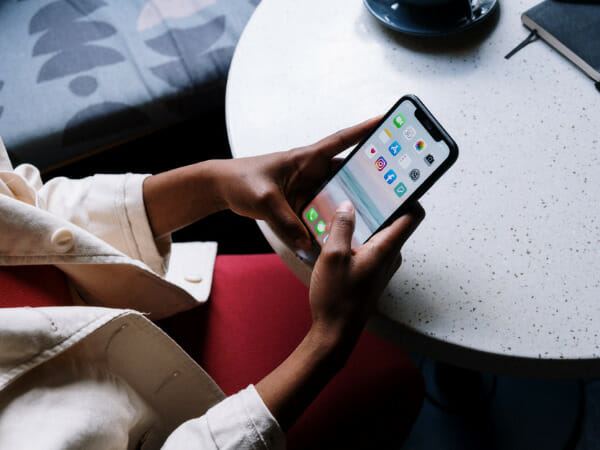User Guide: How to Track a Lost iPhone
Nothing is worse than enjoying a concert, event, or day in general only to realize that your gadget is missing or stolen. No fear! Even if turned off, you have a way of locating it through Apple’s Find My iPhone App.
How to use Apple’s Find My iPhone app

This guide is a sure way of knowing how Apple’s Find My iPhone app works. To begin, there are several things you must do while utilizing the app; they include:
Create a Password
After obtaining your iPhone, the first thing you need to do is create a passcode. If your phone is ever stolen, they will not have access to many personal data.
Some people believe that having Face ID or Touch ID is superfluous when using an iPhone. Those individuals are incorrect. Setting a passcode and activating your face or fingerprint to safeguard all of the information on your phone is a crucial part of keeping your data safe.
Consider the news on your phone: financial apps, private conversations, home and business locations, contacts, emails, photographs, etc. You would not want a strange individual handling your personal or private information.
To secure your smartphone, go to your settings, face ID (or Touch ID) & Passcode, and follow the instructions. Scanning your fingerprint or letting your Face ID do its job is a minor nuisance. You won’t even notice the extra step after a few days.
Enable Find My iPhone
After setting a passcode, ensure that Find My iPhone is activated. It should automatically be turned on, and you’d have to go to great lengths to disable it; it is a great idea to double-check now and then.
On your iPhone home screen, tap the Settings app and touch on your name towards the top. Then tap Find My iPhone and enable Find My iPhone from the main menu. Make sure that Find My App, Find My Network, and Send Last Location is turned on.
Apple’s Find My iPhone network will crowdsource the position of a lost device to refresh your recollection. If you misplace your iPhone and mark it as lost in the Find My iPhone app, Apple will use the Find My iPhone network on any iPhone, iPad, or Mac to locate it, even if it isn’t online. The device owner will be ignorant that they support you in searching for your lost smartphone. However, there is no reason why you shouldn’t use the network to help yourself or a friend find their lost iPhone.
Your device would automatically send Last Location to Find My App as your battery deteriorates, intending to assist you to regain access to it if it closes down. Although this capability is only accessible on the latest iPhone models, if your phone is running iOS 15, you may still track it after it shuts off.
Utilize Family Sharing Group
The Family Sharing function, designed by Apple, saves money by allowing individuals to install one app on several devices for their entire Family. It also functions with Find My iPhone for location sharing. Once Family Sharing is enabled, you can see the devices list, which contains all paired devices from Airpods Max, watches, or if you have an AirTag attached. The location of devices associated with a family member’s Apple ID is also visible.
When any of your devices, such as your iPhone, iPad, iPod Touch, or Mac, is missing, you might ask a family member to start tracking it right away using the Find My App.
Be Cautious
Keep a close check on your phone and never relax, especially if you’re traveling or in a strange place. Take care. There’s nothing like being over careful. Ensure your phone is not out in the open where it could be stolen. Don’t be concerned if you misplace your phone. Just calm down, take deep breaths quickly, and utilize Find My iPhone.
How to Locate a Misplaced Apple Devices Using the Find My iPhone app
The Find My iPhone service, previously regarded as the Find My iPhone app, is rooted deeply in Apple’s servers of all iOS devices, including iPhone, iPad, Mac, and iPod Touch. Your Apple ID is linked to the app and manages it. To Track down a missing device, go to https://icloud.com/find on a computer, open the Find My App on another iPhone or similar device or have family members use the Find My App on their Apple products. Another way is by using the Find My App on another Apple device by signing in with your Apple ID.
It’s critical to connect to the same iCloud account associated with the lost iPhone while using Find My iPhone on the internet or someone else’s device. When you sign in, search the top side of the screen, pick All Devices, and tap on your phone from the devices list. The map will refresh, bringing you to your phone’s current location. The last known location is displayed if the device has been switched off.
While displaying the location of your device, select “play sound.” Ensure that you use the card in the top-right corner of the screen to tap play sound. You can also turn on Lost Mode or erase your device remotely. You may also find the same options in the Find My app settings, with the addition of turning on notifications in case the device is found when it goes offline.
How to Activate Lost Mode For Your Missing Apple Device
If you play sound and cannot hear the device play the sound, use Lost Mode. Lost Mode also functions on iPad and iPod Touch. If you have a passcode set to lock your smartphone, you’ll need it to unlock it and tap turn off Lost Mode. If you don’t already have one, you’ll have to make one. You’ll also be prompted for your phone number, and a message will appear on the lock screen, asking whoever has your phone to return it to you.
Lost Mode locks the phone, stops notifications and messages from displaying on the lock screen, and tracks the phone’s location when activated.
The device would still respond to incoming phone calls and FaceTime calls. If the phone is close by, this should help you locate it. Perhaps you’ll strike it rich, and the person who answers the phone will help you return it.
Until you recover access to the phone and log in to your iCloud account, any credit or debit cards added to Apple Pay, student IDs, and any other cards saved in the Wallet app will be deactivated.
If Lost Mode is active and you switch off the phone, you’ll get an alert with its current position when it is turned back on.
You’ll have to enter your passcode or the password you generated when you turned on Lost Mode to get your phone back. You can then tap iCloud and log in to your iCloud account to get hold of all your Apple services, even your Apple Pay.
How To Locate Switched Off Apple Devices
Even if any of your devices, like your iPhone, iPad, iPod Touch, or Mac, is switched off, you can track it down, and here’s how you can do that.
Find My App has been significantly improved with the iOS 15 update, allowing you to track down your missing iPhone even if it has been turned off or the battery has run out. This feature will operate automatically as long as your iPhone is linked to the Find My network. Whether your iPhone is turned on or not, its location will be visible in Find My App on your other devices, such as your iPad, iPod Touch, and family sharing group members.
Only iPhones from the 11th, 12th, and 13th generations have this feature.
To reactivate the Find My network, follow these steps:
- Tap the Settings menu and press on the box with your name and photo on the Find My iPhone screen.
- Tap Find My iPhone from your screen. Make sure you turn on the Find My iPhone Network option.
- When you enable this function, when you switch off your iPhone, you’ll see an alert that says “iPhone Findable After Power Off.” When you tap that message, an information box appears with more information.
How to Track Your Lost Device On Apple Watch
Apple watches also come with tracking settings and location services. You must connect your Apple devices to your Apple ID to locate your Mac, iPhone, iPad, or iPod touch.
If your iOS device is online, you can use the app to view a device’s location. The app can locate your iOS device even if you turn it off, in low power mode, or airplane mode for compatible devices. On your Apple smart Watch, tap the Find Devices app and tap on a device. If you find your device, it appears on the map, allowing you to see where it is.
How to Use Apple ID to Track Down Lost Devices
If the device is traceable, it will appear visible to you on the map. Above the map, the device’s approximate distance, last Wi-Fi or cellular connection time, and charge level are in display. Below the map is the estimated location.
If you can’t find the device, you get a notification saying “No location” next to its name. Under Notifications, enable Notify When Found. You’ll get notifications when the system discovers it.
Even if you’ve lost your trusted Apple device, you may use Find My iPhone on iCloud.com to track it down.
Tap on your browser on your home screen and sign in to https://icloud.com/find to locate Find My iPhone. Go to find.icloud.com. Enter your Apple ID and the password you used to set up Find My iPhone to log in.
There might be a request for a code given to a trusted device if you try to sign into icloud.com using your Apple ID and Apple ID password. Click the Find iPhone option under “Or obtain quick access” to proceed without inputting a code.
Turn on Activation Lock
The latest Apple iOS features an activation lock. This setting keeps GPS tracking switched on, making it impossible for thieves to switch off the Find My App after taking the phone from you. You can activate this feature after signing into icloud.com with your Apple ID and password.
Do Not Meet The Thief On Your Own
Do not approach or confront the prospective thief on your own if you track your phone to a house or apartment building. Request assistance from the cops. Sure, you want your phone back, but getting into a fight and having possible injuries isn’t the best option.
Let your local police department handle it.
Ensure to complain to your local police department as soon as you discover that your iPhone is missing. This step will help facilitate the retrieval process.
Contact your service provider.
If you can’t locate your phone, contact your carrier and inform them that you lost it or someone stole it. The service provider will flag the International Mobile Equipment Identity number on your device and, in most situations, restrict that number from working on the network, rendering the iPhone unusable to whoever holds it.
Keep in mind that if your service is in suspension, you won’t be able to monitor your phone unless you have linked to a known Wi-Fi network or another member of the Find My iPhone network is nearby. You should suspend your service only if you’re confident you won’t be able to retrieve the phone.
Conclusion
Suppose you’ve lost or forgotten an Apple device or personal item. In that situation, you can use the Find My iPhone App on an iPhone, iPad, or iPod touch running the latest version of iOS or iPadOS or a Mac running the latest version of macOS and sign in with the same Apple ID to locate it. With the newest version of watchOS, you can also use the Find My App on your Apple Watch.
Using Family Share can also help you find a lost iPhone more quickly. If you have sensitive information on your device, activate lost Mode and remotely erase your iPhone to avoid a data breach.
It is good to always go to phone settings and create a password to make your private details challenging to access and buy more time to locate your device. However, never confront a thief and instead request that the police access your device and leave the rest to them.