Best screen sharing software to download
You may not think about it often, but screen sharing is becoming an important service nowadays. The coronavirus pandemic forced many people to adopt remote working and online learning. One of the biggest gripes is that it makes collaborating with colleagues difficult. Fortunately, screen sharing is one of the best solutions.
A screen-sharing app lets another person see you type a great article. It lets others see what you’re seeing on your screen. Nowadays, you can find hundreds of these on the internet, but which one should you try first? Let me show you my recommendations to discuss them in more detail!
First, let’s get right into my list of the best screen-sharing apps out right now. You’ll notice that most of them are free so that you can use them conveniently every day. I’ve included a few entries that are much better to use at work so that the apps can help with your next presentation. After that, I’ll talk about other ways you can share your screen online.
4 of the top screen sharing apps

- Zoom – Overall best screen sharing software
- Google Meet – Best for security and data storage
- Slack – Best for business meetings
- Teleparty – Best for binge-watching remotely
#1. Zoom – Overall best screen sharing software
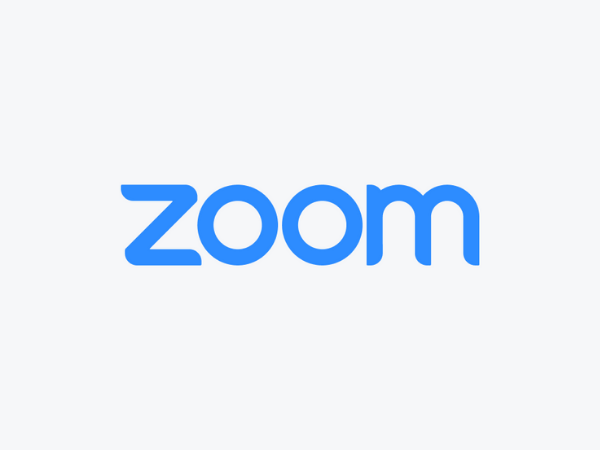
Photo Credit: zoom.us
You may have heard about this company quite a lot during the pandemic. Zoom was a relatively tiny company before it exploded in popularity within a couple of years.
This video conferencing app deserves the hype, though, as it was a great help for those working and studying at home. Zoom enabled everyone to stay in touch despite being far apart.
Specifically, its screen-sharing feature has been amazing during these times. Because of it, people could present ideas as if they were using a blackboard as a visual aid.
You could prepare a PowerPoint slideshow for your team and discuss each one on Zoom. You may even mark the slides while talking, so you can point out details on the fly.
The app shares a full screen by default, but it may place it on a mini window. This is great when you need to share more details or you want to show that you’re still there listening.
Letting people join your meetings was super easy too. Just get the link and send it to people you want to invite. You could even add a password to make sure the meeting was private.
Still, the best part about Zoom is that it’s free! It even works on iOS, Android, and Mac devices! You get all these great features without ever spending a dime.
#2. Google Meet – Best for security and data storage
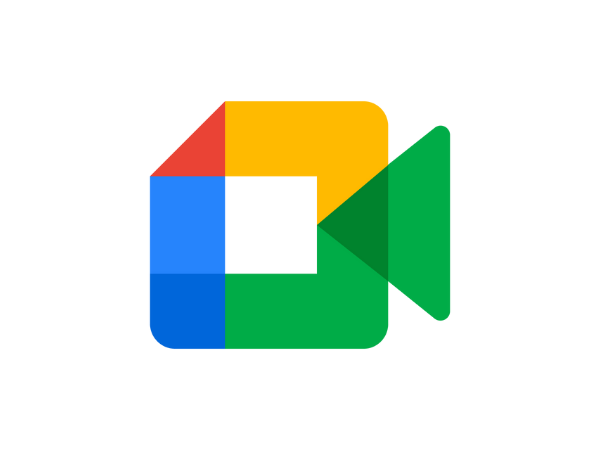
Photo Credit: meet.google.com
Have you ever been in a Zoom meeting when a random stranger suddenly pops out on one of the computer screens? Then, the person just disturbs everyone in the meeting!
This became known as Zoombombing, and it became a big issue during the pandemic. One of the reasons it became rampant was that many people didn’t know how to secure their meetings.
However, Zoom CEO Eric Yuan had to suspend feature updates to check security issues. With that said, you might want to check other screen-sharing apps.
Google Meet could be one of those great alternatives. Unlike Zoom, it offers more layers of security for its video conferences. Even better, it works with the other Google apps.
You could also get it for free on your computer or smartphone. Still, Zoom is at the top of my list because more people are using it nowadays.
You’ll make it easier for yourself if you use software that others are already using. It gets rid of the hassle of teaching how to use a new tool.
Read More: The Best Small Business Management Apps
#3. Slack – Best for business meetings
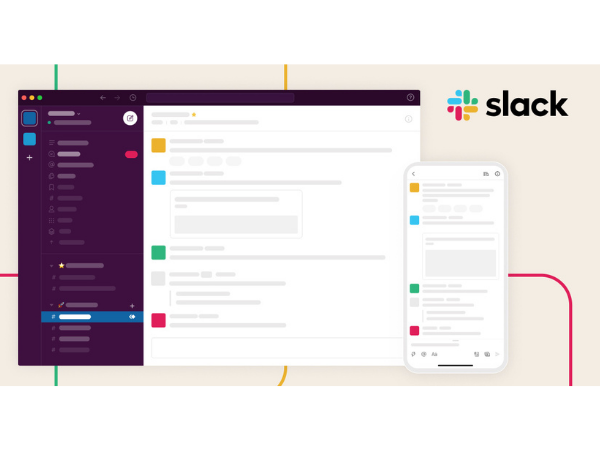
Photo Credit: slack.com
You’ll often see this next entry used by various companies. Slack is a business communication platform that lets you collaborate with employees remotely.
It lets you group your members into channels based on their roles. You may even create a temporary channel for certain events or projects.
Then, you and the members may speak to one another via live chat. More importantly, you could share your screen with them to host a presentation.
I didn’t suggest this as the top screen-sharing app because it’s for companies. Unless you’re a business owner, you might not need Slack’s channel feature.
Slack has a free plan, but Zoom and Google Meet might be better choices if you just need a screen-sharing application. The paid packages start with the Pro plan at $6.67 a month.
#4. Teleparty – Best for binge-watching remotely
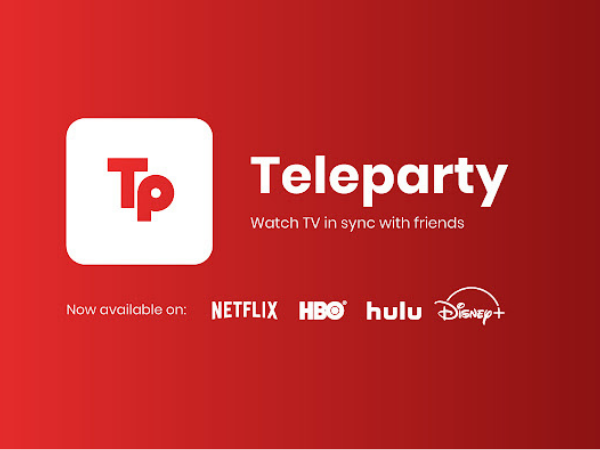
Photo Credit: www.teleparty.com
After reading the previous entries, you might think screen sharing is just for serious tasks. Teleparty proves it can be used for fun too!
It’s a web browser extension that lets you and your friends watch the same show simultaneously, so you can all have fun even when you’re far apart.
Teleparty was named Netflix Party back then, but now you can stream series from Hulu, Disney+, and HBO. Even better, this app is free!
Your friends will have to get the Teleparty extension, so they can join your binge-watching session. Also, they will need to be subscribed to the source of your chosen show.
Let’s say you want to watch Marvel’s “What If…?” on Disney+. If your friend doesn’t have a subscription, they won’t be able to join you, even if they have Teleparty installed.
Teleparty is at the bottom of my list because it’s just for online streaming. Still, Teleparty sets itself apart from the other screen-sharing apps because of its unique purpose.
Other screen-sharing methods
How to access a remote computer using Google Remote Desktop https://t.co/gP9yRnERnZ pic.twitter.com/0oPWaorjQy
— The Verge (@verge) January 17, 2019
You don’t need screen-sharing software all the time. Other services and methods can provide this feature. It’s just that the former is usually more convenient.
Other services and methods can provide this feature. Here are a few examples:
- Local Area Network (LAN) – Back then, people shared their screens with others even without an internet connection. Office computers connected to the main server that was able to share their screen with the others.
- Chrome Remote Desktop – Google lets you create a code that will allow others to see your screen. Learn more about it by clicking here.
- Chromecast – You may connect this to a separate monitor or TV, so it will show what’s happening on your screen.
Related Articles
Final thoughts
These were just some of the screen-sharing software available. Try them yourself, so you can see which one suits your needs. You could always look elsewhere for other options.
Be careful when you’re using this feature. If you’re outside, make sure your content will just show for the specified purpose, such as a business meeting.
Keep the details of your online conference safe from prying eyes. That way, you can avoid people Zoombombing and disrupting you.

