How Much RAM Does Minecraft Need to Run Smoothly?
Minecraft has gained popularity as one of the most played games in the world. The opportunity to show off your creativity by building and exploring a world of your own has people engrossed for hours.
If you’re a fan of Minecraft, then you’ve undoubtedly experienced a bit of lag while playing. This lag can be traced to insufficient RAM for the games running.
When this happens, it can cause the game to lag or stutter, making it harder to enjoy. We’ll be looking at the RAM requirements for Minecraft and all the ways you can optimize for better performance.
Understanding Minecraft’s RAM Requirements

When you download Minecraft from their official website, you will see all the system requirements for the version of Minecraft you’re downloading.
If you missed this, here are a few things you must know about Minecraft requirements and a step-by-step guide to help optimize your gaming experience.
Factors That Affect Minecraft’s RAM Usage
Minecraft’s Ram usage can be affected by various factors like; render distance, game settings, number of mods, entities, world size, view distance, installed resource packs, installed RAM, and all other applications running at the same time.
Minimum RAM Requirements for Different Versions of Minecraft
Minecraft’s Minimum RAM requirements might be different depending on the version of Minecraft.
The latest version of Minecraft—version 1.17, requires at least 4GB of RAM to run. Older versions of Minecraft require less than that to run.
Recommended RAM Allocation for Optimal Minecraft Performance
From 4GB of RAM, you can get optimal performance from Minecraft. However, If you have a modded version, then 8GB would do just fine.
You can also allocate dedicated RAM for Minecraft. This would give you super smooth gameplay and rendering, but there are diminishing returns beyond 12GB.
How to Check Minecraft’s RAM Usage
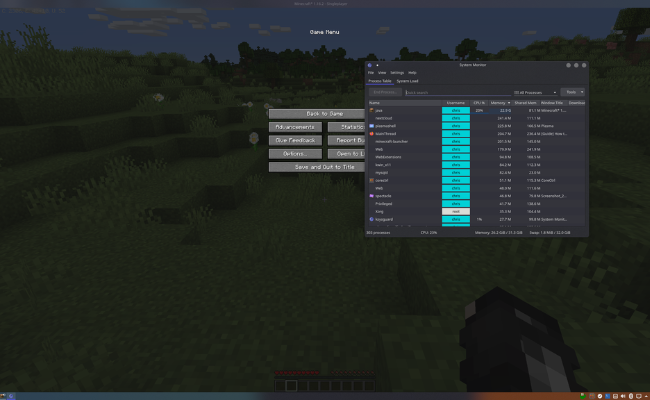
Photo Credit: linustechtips.com
To check how much of your RAM is being used by Minecraft per time, use these steps:
Checking RAM Usage on Windows
- Press the “Ctrl + Shift + Esc” to open the Task Manager, or right-click the taskbar and choose task manager.
- In the Task Manager tab, click on the “Performance” tab.
- In the Performance tab, select “Memory.” This displays the total amount of RAM installed, the amount of RAM currently in use, and the amount of RAM available.
- You can also view the allocated memory usage of individual applications by clicking on Processes>Memory (Private Working Set).
Checking RAM Usage on Mac
- Click the Apple menu tab located at the top left of your screen.
- Select About This Mac from the menu.
- Then select the Memory tab, where you find every Real-time info on your Mac memory.
- Navigate to Applications > Utilities > Activity Monitor to spotlight a particular application memory usage.
Checking RAM Usage in the Minecraft Launcher
- Click the Minecraft Launcher and then the Installation tab at the top of the launcher.
- Locate the installation you want to check the RAM usage, tap on the three dots menu, and select Edit.
- Navigate to Java Settings (Advanced)>JVM Arguments>-Xmx; you’ll see a number representing the maximum memory RAM Minecraft can use.
- You can also check the current RAM usage during gameplay by pressing the F3 key.
How to Allocate More RAM to Minecraft
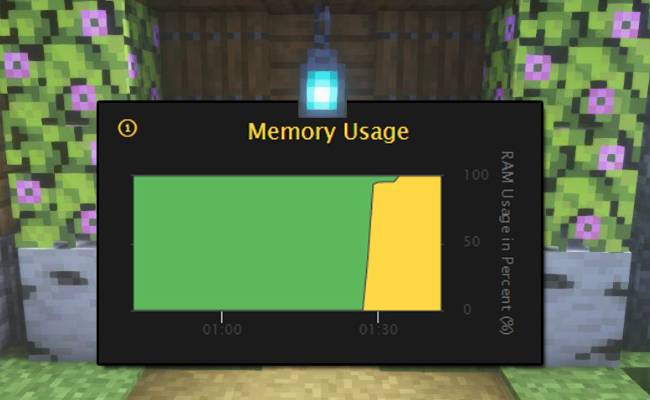
Photo Credit: Server.nitrado.net
Whether you’re using a Windows or Mac PC, the process of how to allocate more ram to Minecraft java remains the same.
This process might require the installation of a third-party application and, ultimately, Minecraft’s default launcher.
There is a series of easy-to-use RAM allocators that you can download, like; CurseForge Launcher, ATLauncher, Void Launcher, Feed The Beast (FTB) Launcher, Technic Launcher, and Twitch Launcher.
Click here for a step-by-step detail on how to allocate more RAM to Minecraft with Tlauncher or any of these launchers.
You can also use the Minecraft launcher to allocate RAM before the game begins. Moreover, you can also allot additional ram to Minecraft java through the Minecraft server.
This would require you to open the “Minecraft_server” and create a text document with the code java-Xmx####M-Xms####M-exe-Minecraft_Server.exe-o true Pause.
For detailed step-by-step directions on how to allocate RAM using the Minecraft server, click here.
Pros and Cons of Allocating More RAM
More RAM means improved overall system performance, increased multitasking capabilities, quick data processing, and improved performance of memory-intensive applications.
On the other hand, allocating more RAM may not result in the desired outcome. It can lead to increased power consumption and heat generation.
Tips for Optimizing Minecraft Performance

Photo Credit: Techstory.in
On your end, there are a few things you can do to help Minecraft run better and smoother. If you lower graphics settings like render distance and fancy graphics, it can make smoother gameplay.
Closing background programs also helps to free up RAM space, and installing performance-enhancing mods like OptiFine can further boost performance.
Using a dedicated server for multiplayer can reduce lag and increase stability. It is also recommended to update drivers and Java and allocate more RAM to Minecraft if possible.
Troubleshooting Common Minecraft Performance Issues
There is no assurance that you wouldn’t run into lagging issues when you play Minecraft, especially on Low-end PCs.
However, when simple issues like lag spikes and stuttering, crashes and freezes, or out-of-memory errors arise, there are quick fixes that you can use.
Increasing your PC’s RAM and ROM or just clearing out space can greatly solve most of your issues.
FAQs About Minecraft’s RAM Usage
Here are some simple questions Minecraft players ask and how you can resolve them.
Why does Minecraft need several GB of RAM?
Minecraft server is highly modifiable with complex virtual environments and requires a large amount of RAM to run smoothly.
Can too much RAM cause performance issues?
Allocating too much RAM can cause performance issues due to increased memory pressure, which may lead to slower processing and potential system crashes.
What if my PC doesn’t meet Minecraft’s requirements?
If your computer doesn’t meet Minecraft’s minimum RAM requirements, you may experience lag, crashes, and performance issues while playing the game.
But the RAM of certain PCs is upgradable in tech stores around you.
Conclusion
Knowing how many gigabytes of RAM to allocate to Minecraft is essential. To get the best performance out of Minecraft, you must ensure you have enough RAM set aside for the game.
If you don’t, then the game will lag and stutter. For optimal performance, it is also important to ensure you have all the other necessary components, such as a fast CPU and graphics cards.
Having adequate resources available will allow gamers to enjoy this incredibly popular title and its endless potential for creativity.
With these tips on minimizing the Minecraft lag, you’ll be ready to craft your world free from frustrating interruptions!

