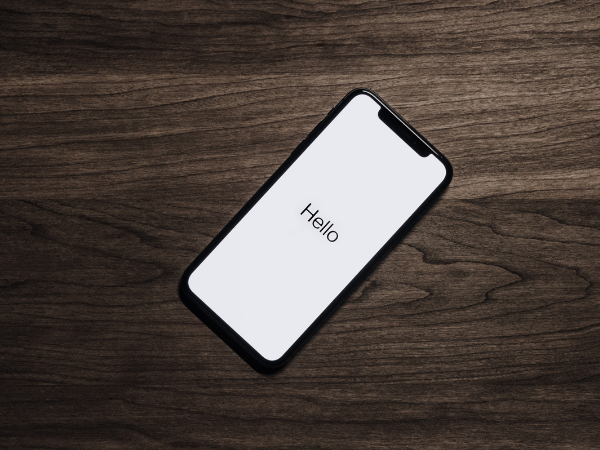How to factory reset your phone
You should know how to factory reset your phone before selling it. Maybe you’re eyeing this year’s flagship phones, so you want to let go of your current unit. Perhaps you want to give it to a friend or family member instead. No matter what, you must erase your device’s contents before handing it down to another person.
Check whether you’re using an iPhone or an android phone. Then, follow the steps for creating backups and deleting important information. Afterward, factory reset your apple or android device. If your iPhone or Android phone still doesn’t work, recovery mode might be able to troubleshoot its issues.
Factory resetting your phone could prevent strangers from accessing your personal information. In turn, this protects you from the risk of identity fraud and other cybercrimes. More importantly, it keeps your sensitive details from falling into the wrong hands. If you’ll give your device, it allows the recipient to freely personalize their new gift.
Why do you need to factory reset your phone?

We use our iPhones, iPads, and Android devices for all sorts of functions. We rely on them for social media, work tasks, product deliveries, and other purposes.
Our phones need our details to perform these tasks. Consequently, we should keep strangers away from these devices as they could use the info for malicious purposes.
For instance, other people could access your bank account using your phone. Then, they could max out your credit cards to buy anything they want.
That’s why you should erase your device’s sensitive info before giving your smartphone away. Factory resetting your phone lets you do it with a few screen taps.
Keep in mind that this will completely wipe away all your data. If you didn’t create a backup beforehand, you cannot restore the deleted information.
Moreover, you need to verify if you’re using an iPhone or Android device. Phones running iOS require steps that are distinct from android phones.
First, backup your phone
Create a backup of all the data stored in your phone before a factory reset. This will allow you to restore all the information on your device afterward.
If you’re using an iPhone, you may use iCloud or iTunes. Those using Macs with the new macOS Catalina 10.15 have Finder instead of iTunes.
On the other hand, Android phones have different backup methods. Each smartphone manufacturer has a website where you can check their backup process.
Backup For iPhone
iCloud Backup
- Connect your smartphone to a wi-fi network.
- Tap Settings > [your name], and then iCloud.
- Tap iCloud Backup.
- Next, hit Back Up Now and stay connected until the process is finished.
Backup with Mac
- If your operating system is macOS Catalina 10.15, open Finder. Those using macOS Mojave 10.14 or earlier should select iTunes.
- If a dialog asks for your passcode or to “Trust This Computer”, follow the steps on the screen.
- Locate your device on the computer.
- Click Back Up Now.
Next, remove important accounts and passwords
Delete accounts and passwords on iOS
- Tap the Settings app.
- Select Passwords & Accounts.
- Select Website & App Passwords
- Enter your passcode. Alternatively, use Touch ID or Face ID when prompted.
- Select a website to see its password.
- Finally, select Delete Password.
Remove Google accounts or others from Android Phones
- Open the Settings app.
- Select Accounts or Users & Accounts.
- Choose an account you want to delete, then tap Remove Account. If you’re removing the only Google account on the device, you’ll need your passcode, PIN, pattern, or password.
Deleting Android Autofill Data
- Tap the Settings app.
- Tap System, then Language & Input.
- Select Advanced.
- Select Autofill service.
- Choose Personal Information, Addresses, Passwords, or Payment Methods.
- Select the info you want to delete.
Now, you can factory reset your iPhone
After creating backups and removing other info, you’re ready to factory reset your phone. Here are the steps you need to factory restore your iPhone:
- Open Finder on your macOS Catalina or iTunes for macOS Mojave and previous versions.
- Connect your iPhone to the computer.
- If a dialog requests your passcode or to Trust This Computer, follow the onscreen instructions.
- Select your device once it shows up on your computer.
- Click Restore [your device]. If you’re logged into Find My, you must sign out before you can click it.
- Click Restore once more to confirm. This will install the latest software while it erases your device.
- After reverting to factory settings, your iPhone will restart.
- You may now set it up like brand new.
For Android, here’s how to factory reset
As we’ve said, your phone has a button combo for factory reset depending on its manufacturer. Alternatively, you could use the Settings app to factory reset Android 11 phones.
- Tap Settings. Then, scroll to the bottom of the Settings menu to find System.
- Select System and then find the Reset option.
- Choose Erase All Data from the list.
- Check the kinds of data affected by the hard reset. If you’re sure about hard resetting your phone, tap “Reset Phone” at the bottom of the list.
- Lastly, tap Delete All Data.
If your phone has problems, try recovery mode
Factory resetting your phone could fix its issues when it’s in recovery mode. It’s available on iPhones, but each model requires a different button combination.
Be careful when using recovery mode on Android though. They have Factory Reset Protection that screen locks potential thieves. However, it might prevent you from using your phone.
- Open Finder or iTunes depending on your macOS version.
- Press and quickly let go of the volume up and volume down buttons.
- Press and hold the power button until your phone restarts.
- Continue until it enters recovery mode.
- Then, select Update.
- Let the download finish, then perform step 3 again.
- After the Restore or Update is finished, you may set up your iPhone.
- Switch off your smartphone.
- Hold the Power and Volume Down buttons until your phone turns on.
- Once the word Start appears, press the Volume Down button to highlight recovery mode.
- Next, press the Power button to select recovery mode.
- You’re in recovery mode once the Android robot appears. Then, press and hold the Power button while pressing Volume Up once. Afterward, release the Power button.
- Press Volume Down to highlight Wipe Data/ Factory Reset.
- Select it using the Power button.
- Once it’s complete, press the Power button to select Reboot System Now.
- This will enable you to restore your device’s data.
Summary
Factory reset your phone before giving it as a gift. This will prevent a friend or relative from accessing your private accounts.
It also removes your preferences, so the recipient could use it as if new. Also, recovery mode could fix issues on your iPhone or Android device.
If these troubleshooting tips don’t work, request professional assistance. Your phone’s manufacturer has a website where you can ask for repairs and other info.