How to turn off iPhone 12
Wondering how to turn off your iPhone 12? Perhaps you just got yours and want to switch it off temporarily. When you held the side buttons, though, Siri just activates instead. In response, you probably searched online frantically and finally landed here. Fortunately, you’ve come to the right website!
We’ll show you how to switch your nifty new phone, and of course, turn it back on. Also, we’ll instruct you on how to access your iPhone’s recovery mode and DFU mode. While this article is focused on these features, we’ll summarize the features of the iPhone 12. Moreover, we’ll contrast the 12 with the older iPhone 11.
Hopefully, you can maximize your iPhone’s functions by following these steps. Switching smartphones off when it’s not in use could extend the battery life. The other functions we’ll discuss lets you acquire the latest upgrades from Apple. Also, these may resolve potential issues you may encounter with your new device.
iPhone 12 Overview
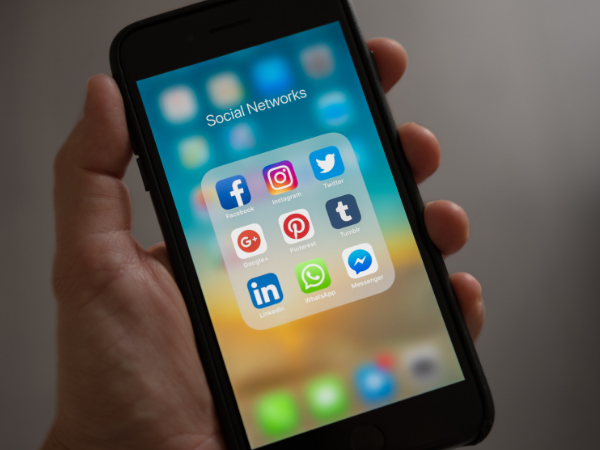
As expected, Apple just released the newest iteration of their smartphone. They recently unveiled the iPhone 12 models available in 64GB, 128GB, and 256GB.
Aside from the vanilla version, Apple provides the iPhone 12 Mini as a more affordable alternative. There’s also the iPhone 12 Pro Max for those looking for beefier specs.
It provides the features that Apple fans have enjoyed over the years, such as Face ID. Also, the iPhone 12 models come with hardware upgrades along with a variety of colors.
The iPhone 12 has a novel feature called MagSafe Charging. It uses a new cable with a round magnet that attaches behind the phone and replenishes the batteries.
These new upgrades left some people confused, though. The hard buttons don’t function as they did before, so folks had to check how to turn off the iPhone 12.
Slightly Better Than iPhone 11
Avid smartphone users typically contrast the newest models with their latest predecessors. Compared to the iPhone 11, the latest flagship model has incremental advantages.
The newest Apple smartphone projects a much crisper and brighter display than the 11. After testing both phones, Tom’s Guide found the iPhone 12 to run faster, albeit slightly.
Surprisingly, people have been wondering how to turn off the iPhone 12 and 11 as well. Both of them are switched off differently from the older models.
How To Shut Down iPhone 12
Without further ado, here’s how you can power off your iPhone 12:
- Press and hold the volume down button and the side button until you see the power off slider on the screen.
- Then, slide to power off your phone and wait for 30 seconds.
- Afterward, your iPhone should have shut down.
Memorizing the button combination may feel like a hassle for some. Here’s an alternative way to switch off your iPhone 12:
- Open the Settings App. It’s the one that looks like a gear.
- Tap the General option.
- Scroll to the bottom until you see the Shut Down button, then tap it.
- Drag the power off slider to shut down your phone.
If you want to switch it back on, press and hold the side button until the Apple logo appears.
Recovery Mode
Besides knowing how to turn off your iPhone 12, you should know how to put it in recovery mode. This allows it to update or restore the Apple OS, and it’s the last resort for a DIY fix:
- Connect your iPhone 12 to your computer using the lightning to USB cable. If this is your first time, tap on Trust to confirm that you want the devices to connect.
- Force restart your phone by quickly pressing and releasing the Volume Down. Then, press and hold the Side Button.
- You should see an Apple logo on your screen, but don’t stop pressing the Side Button. Once it shows a lightning cable and a MacBook instead, release the Side button.
- The Apple device is in recovery mode if you see a message on your computer. It should ask if you want to Update or Restore your iPhone.
Summary
The iPhone 12 comes with nifty upgrades that are slightly better than the iPhone 11. However, it doesn’t have the usual power buttons and home buttons from previous models.
As a result, new users have been wondering how to turn off their iPhone 12. We’ve discussed how you may turn it off using a specific button combo and the Settings app.
Thankfully, users only need to press and hold the side button to turn on the iPhone 12. If you’re experiencing issues, restarting your device usually solves the problem.
If not, you may put your Apple phone on Recovery Mode to fix it. You could also check online for more troubleshooting tips, such as the Device Firmware Update (DFU) mode.
Finally, you could just visit your local Apple store to let their staff repair the device. Ask the technician how much the fixes would cost.




