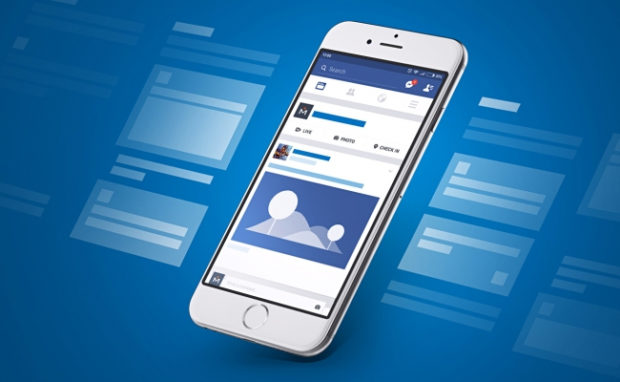How to Advertise on Facebook? Beginner Guide to Run Ads
Facebook and Instagram are the top giants for advertising online. while I have been consulting at a firm in Los Angeles LeadAdvisors.net,
I come across small businesses that still struggle to get the most out of their budget and return on investment but in this article I will address a few tips on how to advertise on Facebook.
Obviously a very big global audience, this fact makes Facebook one of the best options to utilize in a marketer’s toolbox. However, the algorithm has changed drastically over the years and its organic reach has fallen sharply. Regardless, learning how to advertise on Facebook is critical in exposing your brand or company to the masses that are the Facebook audience.
This is where Facebook advertising becomes a big part of your marketing strategy. With a feature called “micro-targeting,” it allows you to reach your target based on interests, location, demographics, and even behavioral patterns. This means that, if you do it right, you can always get your message in front of the audience that is most likely to be your customer; conversions become much more likely.
The Facebook advertising tools are very good for your budget, conversion rates, and your overall ROI. You’re only paying to reach individuals that you think will convert into paying customers. It’s important to understand the different ad types, the Facebook ads cost, and how to advertise on Facebook. So before you delve into it, you must learn the best tactics to bring in customers and expose them to your brand or product.
This complete guide to Facebook advertising focuses on everything from the different ad types, to Facebook ad costs, and even how to create your own Facebook ad.
How to Create a Facebook Ad
Log into Facebook “Ads Manager” and select the “Campaigns” tab, then click “Create” to get started with a new Facebook ad campaign.
Facebook offers 11 marketing objectives based on what you want your ad to accomplish. Here’s how they align with business goals:
- Messages: Encourage people to contact your business using Facebook Messenger.
- Conversions: Get people to take a specific action on your website (like subscribe to your list or buy your product).
- Catalog sales: Connect your Facebook ads to your product catalog to show people ads for the products they are most likely to want to buy.
- Store Visits: Drive nearby customers to bricks-and-mortar stores.
- Brand Awareness: Introduce your brand to a new audience.
- Reach: Expose your ad to as many people in your audience as possible.
- Traffic: Drive traffic to a specific web page or app.
- Engagement: Reach a wide audience to increase the number of post or page likes, increase attendance at your event, or encourage people to claim a special offer.
- App Installs: Get people to install your app.
- Video Views: Get more people to watch your videos.
- Lead Generation: Get new prospects into your sales funnel.
Choose a campaign objective based on whatever goals you have for this ad. Keep in mind that conversion based on objectives like sales, you can pay per action. On the contrary, exposure objectives will be considered and charged as Facebook users begin interacting with the content.
Name Your Campaign
Scroll down to your Facebook ad campaign and decide whether you will want to set up an A/B split test. You will also choose whether to turn on budget optimization. This option can be useful if you’re using multiple ad sets.
For the “engagements” objective, you’ll also choose whether to focus on post engagement, event response, or even page likes. In this example, we’ll choose “page” likes.
If you’ve already set up an account, you won’t see this step, of course. You’ll go straight through to targeting your audience.
But if you’re new to Facebook advertising, it will be important that you to enter some key account details here. Details such as your country, preferred currency, and time zone. After this is completed, click “continue.”
Make sure you pay attention to this step because if you want to change these options later, you’ll be forced to create a separate ad account.
Target Your Audience
At the top of this screen, you will name your Facebook ad campaign and choose which page you’d like to promote. Scroll down to start building the target audience for your ads.
The first option is to add a custom audience of people who have already interacted with your business on or off of the Facebook platform.
Select your target location, language, gender, and age. As you make your selections, make sure you pay attention to the audience size indicators as it will change as you go on and determine what kind of page reach there will be.
Now it’s time for the detailed targeting. Remember,
- Effective targeting is key to maximizing ROI
- and there’s no shortage of ways to target your audience using Facebook paid advertising.
- You have two fields here in which to make your audience as specific as you choose. These are as follows:
Detailed targeting: This field is just how it sounds– it focuses on a particular type of person to be considered in advertisement purposes. - Connections: You can target or exclude people who have an existing connection to your Facebook page, your app, or an event you managed.
For example, you want to reach a new audience, you will select “exclude people who like your page.” If you want to promote an offer or new product to existing fans, select “people who like your Facebook page” to reach people who already know your brand.
Choose Your Facebook Ad Placements
Scroll down to choose where your ads will appear. If you’re new to Facebook advertising, the simplest choice is to use automatic placements.
Benefits of using this option: Facebook will automatically place your ads across Facebook, Instagram, Messenger, and the Audience Network when they are likely to get the best results.
- Device Type: Mobile, desktop, or both.
- Platform: Facebook, Instagram, Audience Network, or Messenger, with several sub-options within each category (like feed versus right column versus Stories).
- Mobile devices and operating systems: iOS, Android, or both.
Facebook Ad Cost
Set Your Budget and Schedule
Next, you must decide exactly how much money you want to spend on your Facebook ads.
- You can decide between a daily or even a lifetime budget.
- Set the start and end dates if you want to schedule your ad in the future or go live immediately. This determines how much Facebook ads cost.
Remember to be running your paid advertising on a schedule may be the most efficient way to spend your ad budget since you can choose only to serve your ad when your target audience is most likely to be on Facebook.
We choose this feature because you don’t want to be wasting a lot of time for ads or impressions when your target audience isn’t on Facebook viewing your content. Bear in mind, however, that you can only set a schedule if you have created a lifetime budget for your ad.
When you’ve set up your plan, and you’re happy with the audience size indicator, make sure to click “Continue.”
How to Manage Your Facebook Business Page as Young Entrepreneurs?
Create a Facebook Ad
- First, choose the formatting of your ads.
- Enter all the copy and the various data you want to be presented.
- Depending on everything you’ve set up to this point, it’s going to give you different options.
- Use the preview button, and there you go!
- You’ve created a Facebook ad!
If you’re looking to improve your Facebook marketing and you need free help, you can check out my blog at leadadvisors.net/blog