YouThere is an app for everything, so now we use many of them every day. They have also become more secure since most require a personal account. However, keeping track of all their usernames and passwords can be difficult.
Users forget their login credentials and soon lose access to critical online services. As a result, you could face a troublesome hassle at work, school, and even home. Fortunately, the best password managers can store and secure logins on your behalf.
We will start by discussing five of the most reliable options like Dashlane and iCloud Keychain. After that, we will go through the features you should expect from most password managers. Those will help you find the best alternatives outside these recommendations. Here is a list of the top-rated password managers:
- 1Password
- NordPass
- Dashlane
- iCloud Keychain
- LastPass
Expected features of a password manager
A password manager is an app that stores all your passwords, so you do not have to do it yourself. Instead, you only need the unique password for the password manager.
This type of program also fills out passwords into online forms. Some could even keep data such as account information and credit card numbers.
The best password managers have zero-knowledge architecture, so you can rest assured that the service provider cannot tamper with your information.
These apps also offer family sharing, so your loved ones can stay secure. Moreover, password managers often have a browser extension to provide security while you are browsing.
1. 1Password

Photo Credit: 1password.com
Available on: Windows, macOS, iOS, Android, Linux, Chrome OS
How do you define the best password manager? You want one that offers top-notch security. Moreover, it should be available for various devices.
Nowadays, people own multiple gadgets and use them simultaneously. Fortunately, 1Password meets those requirements and provides additional features.
It provides a 14-day free trial, so new users will not have to search “how to use password manager” before using 1Password. After that period, you could avail of the Personal plan with the following features:
- Create, autosave, and autofill passwords and personal data.
- Also, you can store an unlimited number of passwords and items, such as credit cards and secure notes.
- The 1Password Personal plan provides 1GB of document storage.
- Moreover, it offers two-factor authentication for an extra layer of protection.
- Previous users may transfer data from old versions to the latest ones.
- This password manager also offers 24/7 email support.
- Additionally, 1Password has a Travel Mode. It removes sensitive data from your gadgets when you cross borders. Then, you can restore the info once you arrive.
- This password manager implements advanced encryption to secure your data.
- $2.99 per month billed annually
You could also provide password managers for the entire family with the Families subscription. It offers all the 1Password features along with the following:
- You can share the service with five family members. Also, you can invite more users for $1.00 each.
- Moreover, this password manager lets you monitor what members see and do.
- You can recover accounts for locked-out members.
- $4.99 per month billed annually
You may also avail of 1Password for your company. You may pay $7.99 for the Business plan or $19.95 monthly for the Teams Starter Pack.
2. NordPass

Photo Credit: nordpass.com
Available on: Windows, macOS, iOS, Android, and Linux
This next entry may ring a bell if you have heard of NordVPN. You can find many YouTube videos promoting that virtual private network. Yet, you may not have heard of its password manager cousin.
NordPass can store all your passwords and fill out login pages automatically. The best part about this password manager app is it is free! Expect the following features:
- Save an unlimited number of complex passwords.
- As expected, NordPass lets you autosave and autofill personal passwords.
- You may also import and export that login information.
- Like 1Password, you can keep notes and credit cards.
- Moreover, NordPass can generate unique passwords for you.
- It automatically syncs across multiple devices.
- More importantly, it secures your credentials with multi-factor authentication.
You can also do more with NordPass by getting the Premium Plan. This paid subscription provides all the free features plus:
- You can stay logged in when switching devices.
- Moreover, this cloud-based password manager lets you share data with people.
- It can also provide access to your passwords in case of an emergency.
- NordPass can detect reused, old, and weak passwords, so you can replace them with better ones.
- This password manager goes the extra mile by scanning the web to see if your data leaked online.
You can even share NerdPass Premium with family members. The Family plan starts from $4.99 a month, enabling users to share with six user accounts.
Another significant aspect of NordPass is its Master Password feature. You will have to create one for your account. Then, the password manager can handle all your other online accounts.
The zero-knowledge architecture keeps NordPass from accessing all your passwords. Unfortunately, it cannot retrieve your Master Password or other login information if you forget them.
3. Dashlane
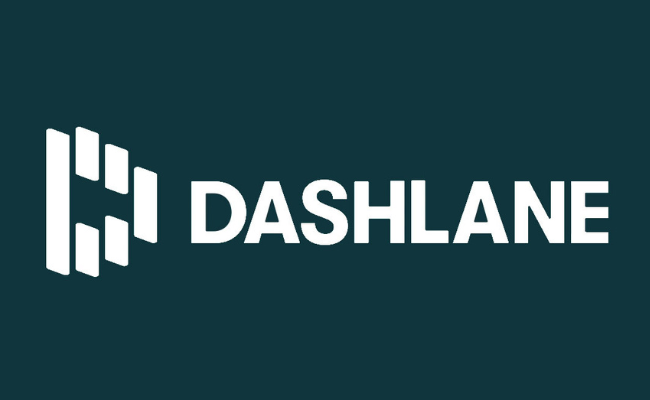
Photo Credit: www.creativebloq.com
Available on: Windows, macOS, Android, and iOS
If you already know how to use a password manager, you may notice that they share similar features. Consequently, you might want a streamlined option.
Fortunately, Dashlane provides the fast lane to online security. It is one of the best free password managers because it gives these fantastic features:
- Dashlane Free can store up to 50 passwords on a single device.
- It automatically fills out all your passwords for forms and payments.
- Moreover, this password manager can send security alerts.
- Dashlane can generate random passwords for you.
- Also, it protects your password vault using two-factor authentication.
- You can let other people access your Dashlane data.
- Moreover, you create a Master Password for your Dashlane account.
It does not have access to your Master Password like other password managers. As a result, you can rest assured that Dashlane cannot tamper with your data.
Dashlane Free also provides a 30-day free trial for the Premium plan. If you liked your experience, you could start your Premium subscription for $3.99 for the following features:
- The password manager will enable you to access unlimited passwords across multiple devices simultaneously.
- Also, Dashlane Premium provides unlimited password sharing.
- It also has a Password Changer so that you do not use the same password for different accounts.
- Aside from making secure passwords, it offers Dark Web monitoring. In other words, Dashlane Premium can send notifications if your data leaks into the sketchy parts of the internet.
- Moreover, Dashlane Premium can protect your notes.
- This password manager can also double as a VPN for Wi-Fi protection.
- You also receive priority support as a Premium user.
4. iCloud Keychain
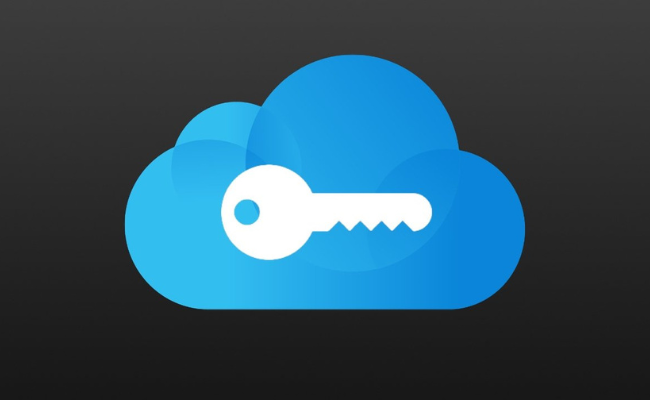
Photo Credit: appleinsider.com
Available on: Mac, iPhone, iPad, iPod Touch, Chrome, Firefox, and Safari.
Apple has been leading tech innovation for years, so it is no surprise that it offers one of the best password managers. If you own an Apple device, it is already in your pocket!
The iCloud Keychain is a free password manager exclusively for Apple devices. It protects your passwords and other sensitive information and syncs them across your devices.
Like other free password managers, it fills out online forms automatically. However, iCloud Keychain cannot generate random passwords like the other recommendations.
Perhaps you may not need that because this password manager ensures high quality for its few features. After all, Apple curates its App Store and offers Touch and Face ID.
Here are the steps you need for iPhone, iPad, or iPod Touch:
- Tap Settings
- Then, tap your name and choose iCloud.
- Next, select the Keychain. Note that you will multi-factor authentication to turn on iCloud Keychain on iOS 13, macOS Catalina, and their subsequent versions.
- Tap the toggle to activate this password manager. You might need to input your passcode or Apple ID credentials.
Here are the steps you need for Mac:
- Select the Apple menu, then click System Preferences.
- Click Apple ID, then select iCloud in the sidebar.
- Afterward, choose Keychain. Like the mobile version, you might need to complete two-factor authentication (2FA) before activating this password manager.
- If you select “Approve Later” when logging in to your Apple ID, you must provide an old passcode. Otherwise, you will need to reset your end-to-end encrypted data. If you cannot activate iCloud Keychain, your device may not meet the minimum system requirements.
5. LastPass
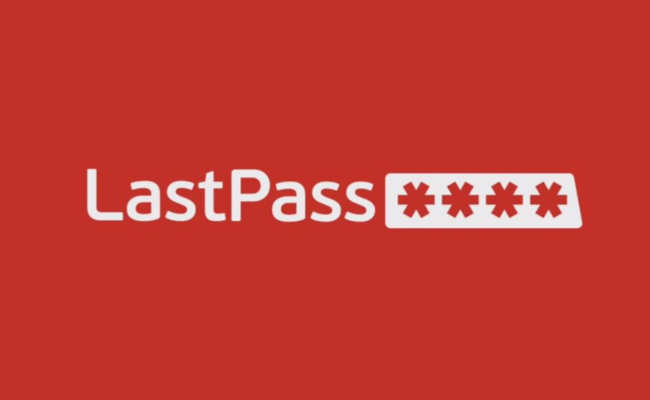
Photo Credit: knowtechie.com
Available on: Windows, macOS, iOS, Android, and Linux
If you have no experience using a password manager, you may want to try LastPass. It has every feature you expect, but it is more user-friendly than most competitors.
LastPass lets you assign a master password for your account. Also, it can create random passwords so that you can easily update your password vault. Here is a list of the features of LastPass Free:
- This password manager lets you add an unlimited number of credentials from your multiple accounts.
- Also, you can access LastPass on one device type: mobile or computer.
- It auto-fills passwords from all your accounts.
- Moreover, this password manager enables one-to-one sharing. You can show the passwords stored in your vault to one trusted person.
- LastPass sets itself apart from other password managers with its Passwordless login. It lets you enter online accounts without inputting your master password. Instead, the LastPass Authenticator app will do it for you.
It also has a premium version that includes all the free features and includes other ones. Here is what you can do with LastPass Premium:
- You can access LastPass Premium on all your devices.
- Also, you can share passwords with several people instead of only one.
- This password manager also gives you 1 GB of encrypted file storage.
- It also provides a security dashboard that lets you respond immediately to a potential data breach.
- Moreover, LastPass Premium offers Dark Web monitoring.
- This password manager can also provide emergency access.
- The Premium version includes priority tech support.
Lastly, you can share the features of LastPass Premium via the Families plan. For $4.00 monthly, It allows you to provide password managers to six people. Also, you gain access to a family manager dashboard and shared folders.
Choosing the best password manager
You may have noticed that these password managers offer similar features. Nowadays, more people want an easier way to manage their online accounts.
In response, many companies created password managers to meet the growing demand. Still, you should know how to choose the best one. Perhaps the previous recommendations do not match your needs.
That is fine because you can easily find alternatives on the internet. Yet, you should know how to select the top-notch ones. Start by understanding the must-have features:
- Master password – Most password managers require just one password. It keeps track of other passwords for you, but the master password allows you to modify the app. For example, master access enables the password manager to create strong passwords automatically.
- Password fix – The best password managers analyze existing passwords. They keep you from using the same password for multiple accounts. Also, it may replace them with stronger and unique passwords.
- Autofill – Using a password manager can make it easier for you to access online services. Strong passwords are typically challenging to memorize, so the managers automatically fill out online forms.
- Security monitoring – You may have noticed that the recommended password managers scan the internet for potential data breaches. That is why they notify you if it happens.
- Multiple platforms – It would be best if you could use a password manager on various device types. Like most people, you may have a smartphone and a PC, so you want to ensure your app can keep all the passwords. Moreover, a password manager that offers browser extensions can improve your online experience.
- Constant updates – Your password app should be able to keep up with the latest tech trends. For example, you do not need one that stores passwords for Internet Explorer, a recently shut down web browser.
Conclusion
Using a password manager can improve the security of your online accounts. It can store multiple passwords, fill out web forms, and ensure you do not reuse passwords.
You should not rely solely on a password manager. It can also experience a data breach or an unexpected failure. Make sure you have a paper copy of your passwords.
Also, you could store passwords locally on an external USB drive. These offline backups can provide access to your accounts should your password manager fail.
Frequently asked questions
Why are there so many password managers?
Many people struggle with handling passwords for multiple apps and devices. That is why you can find many services that store those credentials.
Can a password manager get hacked?
Yes, that is why it should not be your only password backup. Create offline backups by keeping passwords safe in a USB thumb drive or jotting them down on paper.
Is it worth paying for a password manager?
A password manager lets memorize only one password instead of several. Also, it can provide a complex password for each of your sensitive accounts, preventing identity theft and other scams.


