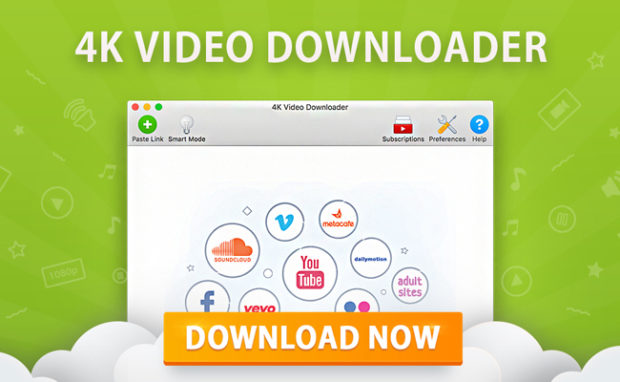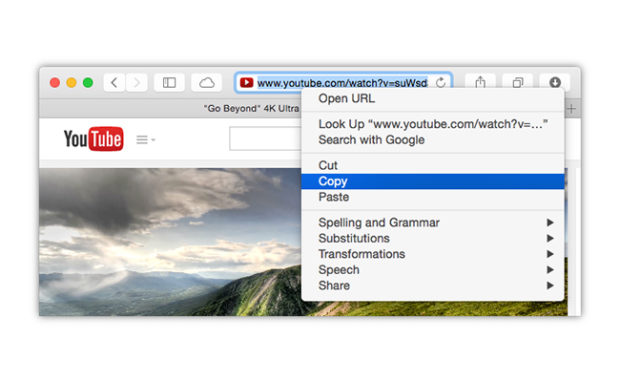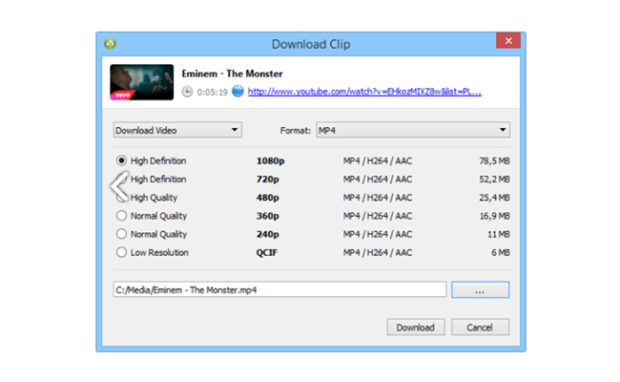How to Download YouTube Videos: 3 Simple Ways
Every day millions and millions of people are using YouTube to watch videos and check out online personalities. YouTube was designed for users to watch videos, but also to share videos. Millions of international YouTube users are publishing and sharing content around the world. It is a lot easier to download YouTube videos that you think. This article will discuss how you can download YouTube videos on your computer. There are three simple steps.
In order to download YouTube videos, there is a service that you can utilize. It’s an online service called “Convert2MP3.” This site can download lower-quality videos. There is also a program that you can use for HD videos that are sized up to 4K definition. The program is called “4K Video Downloader.”
If these are options that are unavailable to you, the VLC Media Player is an alternative service that lets you stream your YouTube videos to your computer; this will give you videos that are sized up to 1080p. You always have the option of downloading YouTube videos via your smartphone. Downloading YouTube videos is not illegal; however, Google’s terms of service has a clause that states that it is illegal to download any content that is copyrighted. You always want to be aware of these terms, as they may not be well known. Also, make sure any rules and regulations are not being broken when you decide to download online content, in this case from the YouTube platform.
Here are three ways to download YouTube videos.
Step One: Download the 4K Video Downloader
Visit the 4K Downloader site, and click on the button that says “Get 4K Video Downloader.” This will begin installing the 4K Video Downloader. When the installation has finished, execute the downloader to get the app installed on your computer.
If you do not have a 4K display, this is not an issue. This app is one of the most versatile and easy to use apps available on the market today. This app will work with all of your files, no matter what your computer’s display resolution is. There is a free version of the software that gives you the ability to download single videos that you can then customize for qualities up to 4K! There is support for 3D and 360-degree videos, too. You are given the option to download subtitles, and can even utilize embedded links in the media content.
There is the free version of the service, but there is also a paid version for additional features. The paid version is actually very inexpensive, available for only $20. If you are just downloading simple YouTube videos, the free version is an excellent option.
Step Two: Copy the YouTube Video’s URL
This step takes you to the YouTube video. Go to the video that you want to download, and highlight the URL. Copy it from the address bar at the top of the browsing window. Then you can close out that window or tab.
Then, you will paste in the URL. You need to have your 4K Video Downloader open. When it’s open, take the URL link, and paste it in the top-left corner of the menu bar on your downloader. This program will grab the URL from the computer’s clipboard. Once you have done this, you will now download the video that you have chosen.
Step Three: Downloading Your Video
Once you have clicked to begin downloading your video, you will wait until the download process is complete. Once your program has finished scanning the video for any dangerous or malicious content, you will then access some setting options. These options are for video quality, formatting, and conversions. You can also designate where you want the video sent to on your computer, or to another connected device. When you have picked a location for this download, there will be a folder created that will have all of the downloaded videos in it. Isn’t that convenient?
The video software will grab the video, and it will be based on your IP address; not the URL from which you originally found the video. So, if you are using a VPN, the location that you have set may have to be changed depending on your location in order to download the correct video version. If this is the case, you’ll have to click on the “download” button once you choose your preferred options. Then, a progress page will show up. On the progress page, there will be details regarding the download size, speed of download, and rate of reception. You can pause or cancel the download at any time.
Alternative Options
If you would like to try other options, there are some additional alternatives. This software is not the only one out there to download videos. There is also a service called Convert2MP3. It is very simple to use as well. Basically, you will go to YouTube and find the video that you would like to download. Copy the video’s URL. Open the Convert2MP3 site, which is https://convert2mp3.net/en/. This will take you to the website, once you are at the site, you can download HD versions of YouTube videos. Then, you will paste the YouTube video’s address. Click on the box that says, “insert video link,” then choose your format. There will be a box in the middle of the page. Then you will see the YouTube video’s URL in the box.
Related Articles
With Streaming Move, Google Eyes Future of Gaming
Oregon Blockbuster Outlasts Others to Become Last on Earth
Will Artificial Intelligence Be the Future of Music?
After this you will click on the box that says, “mp3.” Then click on the box that says “mp4.” You will click on “mp4” quality, and pick the quality that you would like. Make a note of this: You cannot pick a quality that is higher than the quality that is used in the video. 1080p is the highest quality that can be used. The videos that you download will probably download in 720p, whether or not you pick 1080p. Click the “convert” button, and the program will start to convert your YouTube video. There will be an error message right before your video finishes downloading. Click on the green download button that should be in the middle of the page. Then your download will finish and, the filed will be on your computer.
Good luck with your video downloads, and be sure to abide by the various legal policies in regards to video downloading and sharing.