How to Quickly Delete All Promotions in Gmail: A Simple Solution
Many people, even those with excellent organizational skills, often struggle to reduce the number of emails in their inboxes. Say you want to make more room to save things or organize your email better. You can delete lots of emails at once to make it faster and easier. Google offers a straightforward method to bulk-delete emails using any device, including Chromebooks.
In this article, we will talk about why deleting promotional emails in Gmail is good. You’ll also learn the steps to help you take charge of your inbox again.
Why Delete Promotions in Gmail?
 Promotions can clutter your inbox because they are often sent in bulk and can quickly accumulate in your inbox. If you don’t regularly delete these emails, they can create a lot of digital clutter. An inbox full of these emails can make it difficult to find important messages.
Promotions can clutter your inbox because they are often sent in bulk and can quickly accumulate in your inbox. If you don’t regularly delete these emails, they can create a lot of digital clutter. An inbox full of these emails can make it difficult to find important messages.
Additionally, promotional emails are often designed to grab your attention with flashy graphics and eye-catching subject lines. However, these can be distracting and take a lot of time to sort through.
Regularly deleting these emails can reduce clutter and create a more streamlined inbox. This can make it easier to find important messages quickly and efficiently without wading through a sea of promotions.
Moreover, clearing out promotional emails can help you stay on top of your inbox and prevent it from becoming disorganized. Clearing out all these emails can help you stay on top of the most important tasks.
You may also like: 7 Best Email Apps for Every Type of User
Steps to Quickly Delete All Promotions in Gmail
Here are the steps to quickly delete Gmail promotions:
- Open your Gmail account and click the “Promotions” tab to view all promotional emails.
- Select the first promotional email by clicking on the checkbox on the email subject’s left side.
- Press and hold the “Shift” key on your keyboard and scroll down to the last email in the list. This will select all of the emails between the first and last email.
Once all the emails are selected, click the “Delete” button at the top of the screen. This will mass delete emails you’ve selected and keep your inbox clean.
However, keep in mind that these emails will remain in the trash folder for 30 days until you manually delete them.
Alternative Methods to Clear Promotions in Gmail

Create Filters
You can create filters to automatically delete or archive promotional emails as soon as they arrive in your inbox.
To create a filter, follow these steps:
- Using your Gmail app or web browser, navigate to Settings at the top right corner beside your profile image.
- Click on Filters and Blocked Addresses
- Select New Filter.
Then, enter the search criteria for the promotions emails you want to filter. Select the action you want to apply, such as “Delete it” or “Skip Inbox.”
Unsubscribe from Promotional Emails
To prevent promotional emails from cluttering your inbox in the first place, you can unsubscribe from them. Most promotional emails have an “Unsubscribe” link at the bottom of the email. Click this link to unsubscribe from the mailing list.
Use Third-Party Apps
Various third-party apps and extensions, such as Unroll Me and Clean Email, can help you quickly clean up your inbox. They help you organize or delete promotional emails automatically.
Use Gmail’s Built-In Tools
Gmail offers various built-in tools to help you quickly clear out promotions. For example, you can use the “Snooze” feature to temporarily hide promotions until you’re ready to deal with them. On the other hand, you can click “Mark as read” to mark all promotions as read in one go.
You may also like: How to find hidden messages on Facebook Messenger
Manually Review and Delete
Finally, you can manually review your promotions folder and delete the emails you don’t need. This can take up a lot of your time. But it ensures you don’t delete important emails or unsubscribe from important mailing lists.
Tips for Keeping Your Gmail Inbox Organized
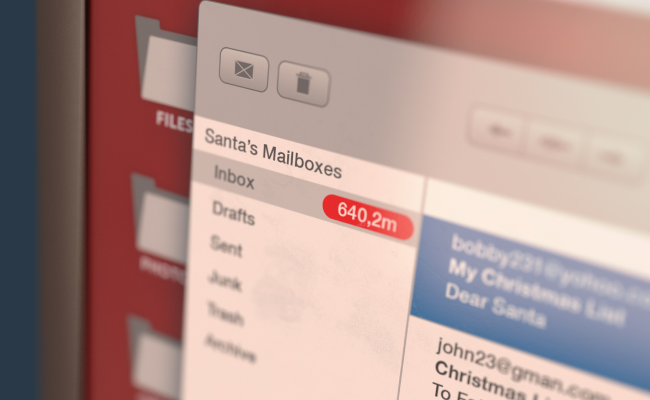
Use Labels and Filters
Labels and filters help categorize and sort your emails automatically. For example, you can create labels for specific projects, clients, or types of emails (such as newsletters or receipts). Filters then apply those labels to incoming emails automatically.
Archive Old emails
Rather than deleting old emails, consider archiving them. This will remove them from your inbox but keep them accessible in your All Mail folder. You can also create labels and filters to organize archived emails.
Use the Priority Inbox
Use Gmail’s Priority Inbox feature to automatically separate important emails from the rest. This can help you focus on the most important emails first and prevent your inbox from becoming overwhelming.
Set Up Reminders and Tasks
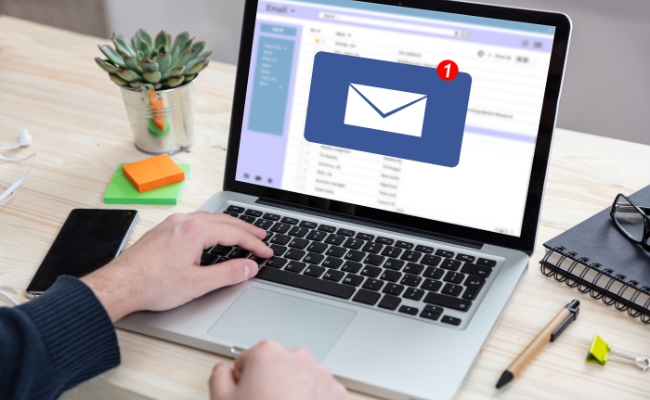
Delete and Archive Emails Regularly
This step is quite simple, yet many people forget. Remember to delete or archive emails you no longer need. A disorganized inbox can be distracting and make it difficult to find urgent messages when you need to.
Use keyboard shortcuts
Gmail’s keyboard shortcuts can help you navigate and manage your emails quickly. This can save you time and help you stay organized.
Conclusion
An organized inbox is crucial for managing your emails efficiently. However, these simple solutions for quickly deleting all promotions in Gmail help you save time. This way, you prioritize urgent messages and tasks first.
By utilizing the Gmail search bar at the top and the bulk deletes feature, you can effortlessly streamline your inbox and achieve a clutter-free workspace. Follow these steps and see the difference it makes in your productivity!
FAQs
Can I Delete Promotions without Unsubscribing?
Yes, you can delete promotions without unsubscribing. Deleting promotions removes them from your inbox but does not remove you from the mailing list.
You can unsubscribe from the mailing list if you want to stop receiving promotional emails altogether.
What if I Accidentally Delete an Important Email?
Check your Trash folder to see if the email is there. If not, you can still recover the email from the Gmail support team. To do this, go to the Gmail Help Center, click on “Missing emails,” and follow the instructions.
Will Deleting Promotions Improve Gmail’s Performance?
Deleting promotions may improve Gmail’s performance. You reduce the amount of data it needs to load and process. This can make your inbox load faster and improve overall performance.
However, deleting promotions alone may not significantly impact performance if your inbox is still cluttered with other types of emails. Remember to regularly delete and organize your emails to keep your inbox running smoothly.

