504 Gateway Timeout Error – what it means and how to fix it
You may encounter a 504 Gateway Timeout Error. When you open a web page, it’s one of the most common error codes you could get when a website fails to load. If it just appears on one website, you can easily shrug and head to another one. It can be nerve-wracking if it appears on other websites!
This is an even bigger problem if you’re the person who owns that website with a 504 Bad Gateway Error. That means that people haven’t been able to enter your homepage since that error has been there. This translates to lost opportunities to get more customers and sales for businesses. Fortunately, this article will show you how to fix it!
First, let’s talk about what a 504 Gateway Timeout Error means. After that, I will cover the potential reasons why a specific website may have this problem. Next, I will explain how you could try and fix this issue on your end. If you own a website with a 504 error, stick around as I will explain how you could resolve it too.
What is a 504 Gateway Timeout Error?
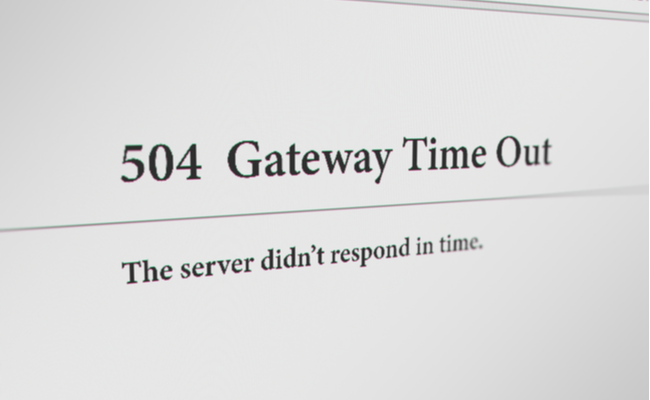
To understand what this error code means, we will have to be clear on how your web browser accesses websites. Here’s how it works:
- Your server sends a request to another one called an upstream server that hosts that site.
- Then, the upstream server receives that request.
- After that, it will respond by providing the resources needed to load the website on your browser.
The 504 Gateway Timeout Error indicates that your server did not respond promptly from the upstream server. The request is timed out, and your server can’t serve as a gateway for that website.
Meanwhile, the “504” is just one of many in the Hypertext Transfer Protocol (HTTP) status codes list. HTTP error 504 is a web server’s way of describing a particular issue.
You may encounter this type of error on any networking device, web browser, and operating system. However, they may use different names for a 504 Gateway Timeout Error, such as:
- Gateway Timeout Error
- Gateway Timeout (504)
- HTTP 504
- HTTP Error 504 – Gateway Timeout
- 504 Error
- 504 Gateway Timeout
What’s more, it might show a longer error message along with these phrases, such as, “The proxy server did not receive a timely response from the upstream server.”
What causes a 504 Gateway Timeout Error?
Different names could describe a 504 error, but they don’t tell you the specific cause of the problem. Here are some of the potential issues:
- Server connectivity – Most websites need multiple servers or third-party hosting providers to host them. If they are inactive or under maintenance, visitors to your website may see the 504 error page instead.
- DNS Changes – The acronym stands for “Domain Name System,” It allows web browsers to look up the right website a web browser wants to access. If you change servers or IP addresses, your website’s DNS server will apply changes for a few hours. Until then, people visiting your site will likely encounter the 504 error.
- Incorrect Firewall Configuration – Your website has a firewall that keeps out hackers or distributed denial-of-service (DDoS) attacks. If you don’t place the correct settings, your firewall might stop visitors to your website. As a result, those folks get a 504 Gateway Timeout Error.
- Network Connectivity Issues – If you’re the only one seeing the 504, then the issue might have something to do with your modem, router, or internet connection.
- Website Coding Errors – Your website’s code might have errors causing errors.
Read More: How Web 3,0 Will Change The Internet
Fixing A 504 Gateway Timeout Error (Client-side)
The error message can’t tell you what exactly went wrong, so you’ll have to check by yourself. Here are the ways you can resolve a 504 error:
- Let’s start with something simple by reloading the page. Click the Refresh button on your browser, or press F5 on your keyboard. It’s simple, but it could resolve other HTTP errors like a 502 Bad Gateway Error.
- If that doesn’t work, restart the device you’re using to browse the internet. After that, visit the website again to see if you can enter now.
- Confirm that other people are having this problem on a specific website. It’s as easy as using free websites like downforeveryoneorjustme.com. Copy the URL, paste it on the search box, then press Enter. If there’s an error, it will show how long it’s been going on and what other users say about it.
- You could also speak with the owner of that website. Then, you can probably find their contact info on other websites.
- You might want to contact your hosting provider or internet service provider. They could check if it’s a problem with the website or something more technical like a DNS issue.
- If none of these methods work, you might have to wait for a while. Perhaps you could play Minesweeper Online or Wordle to pass the time!
Fixing A 504 Gateway Timeout Error (Server-side)
What if you own the website that’s getting the 504 Bad Gateway Error? You could try the troubleshooting tips from earlier, such as checking if you have an internet connection problem.
If these methods don’t help, you have other options as the website owner. Here are the other ways you could resolve a 504 Gateway Timeout Error:
- If your server is undergoing maintenance, you’ll just have to wait until it finishes.
- As I said, a DNS server takes hours to change after you’ve changed hosting providers or moved to another IP address. You’ll just have to wait for the adjustments to take effect.
- Your server has logs that record its health. Look over them to find other potential issues causing the 504 error.
It’s not a good idea to use DIY tips for your company website! If these don’t work, you might have problems with your website’s code or firewall. That’s also why you might want to get your tech team to help.
You might want to confirm that your hosting provider doesn’t have any issues. Reach out to them to check if the problem is on their end or yours.
Related Articles
Final thoughts
Now, you know the basics of a 504 Gateway Timeout Error. It’s easy to deal with this if you’re just browsing websites. Just restart your browser or wait for the site to get fixed.
This is more complicated if you’re the owner of that website. Sometimes, simple fixes like refreshing the page might work. For more technical issues, speak with an expert.
Make sure your website is up-to-date and safe. Nowadays, we see more hackers attacking websites., so you might want to invest in cyber insurance too.




